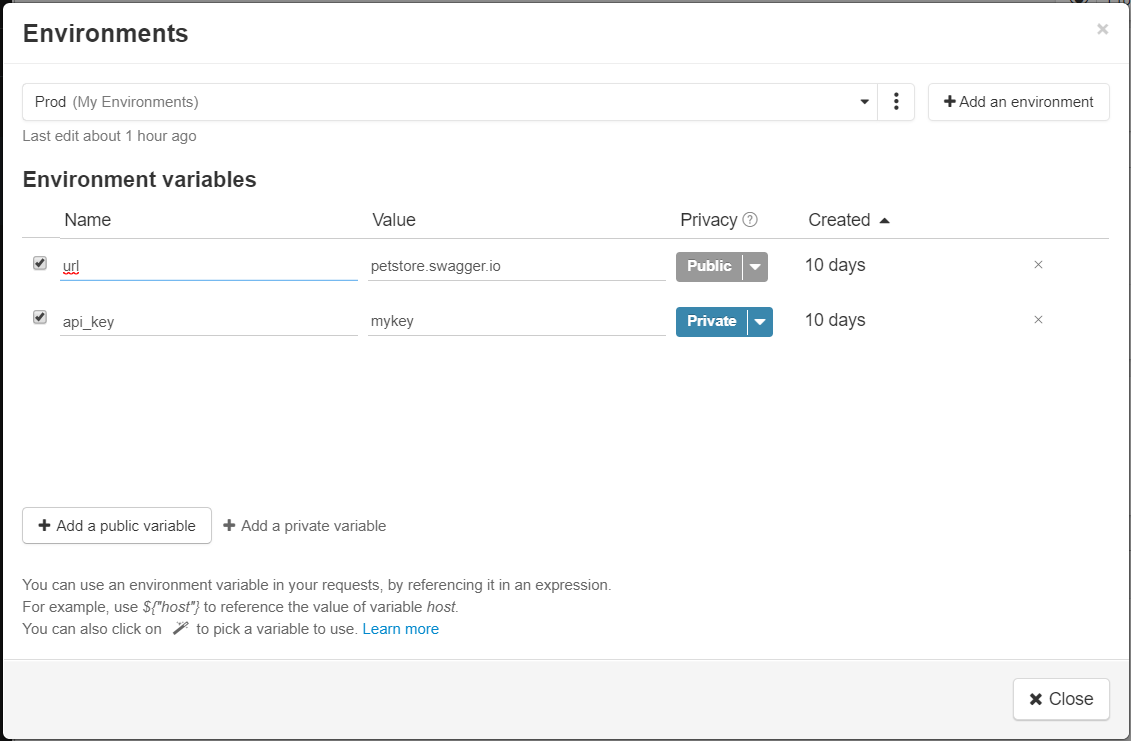Creating an environment
Create an environment and variables to configure your
requests.
Procedure
Results
Your environment is created. You can see a drop-down list of your environments in the top right corner of the screen, and you can view or edit them by clicking on the corresponding icon. You can use environment variables through the expression builder by clicking the magic wand icon next to any field where it is available.
Did this page help you?
If you find any issues with this page or its content – a typo, a missing step, or a technical error – let us know how we can improve!