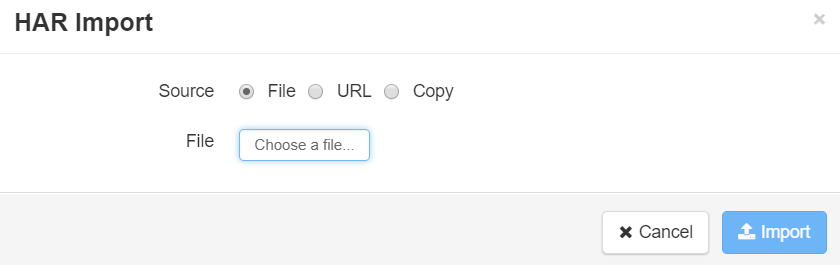Importing an HAR collection
Import an HAR 1.2 request collection.
Procedure
Did this page help you?
If you find any issues with this page or its content – a typo, a missing step, or a technical error – let us know how we can improve!