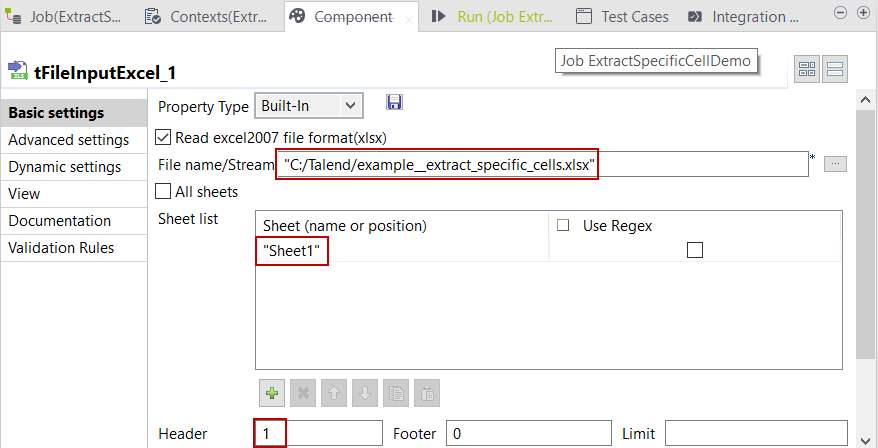Configuring the input component - tFileInputExcel
Before you begin
For this example, you must have an Excel file you will use in the Job, as follows.

In this example, you will extract data from cells A4, B2, C9 and D6.
Procedure
Did this page help you?
If you find any issues with this page or its content – a typo, a missing step, or a technical error – let us know how we can improve!