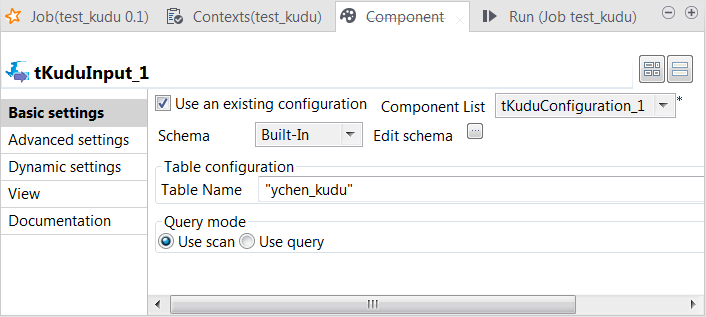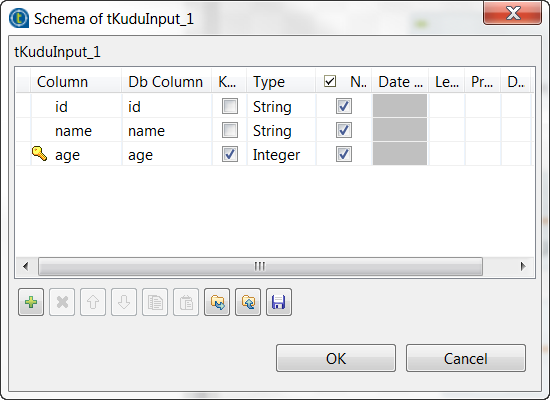Scanning data from Kudu
Procedure
Results
Once done, in the console of the Run view, you can check the data read from the Kudu table.
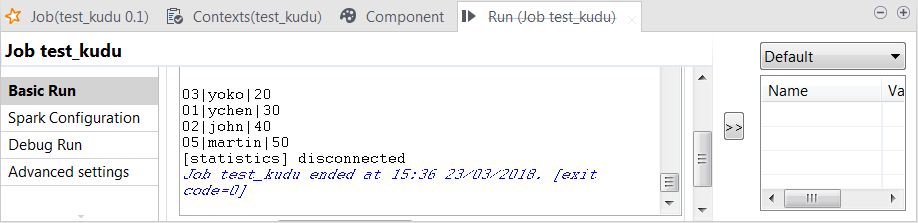
The record 04;tom;60 is not written in the table because it is out of the partition boundaries.
In the real-world practice, upon the success of the execution, you could deploy and launch your Job on a Talend JobServer if you have one.
For related information, search for running a Job remotely on Talend Help Center (https://help.talend.com).
Did this page help you?
If you find any issues with this page or its content – a typo, a missing step, or a technical error – let us know how we can improve!