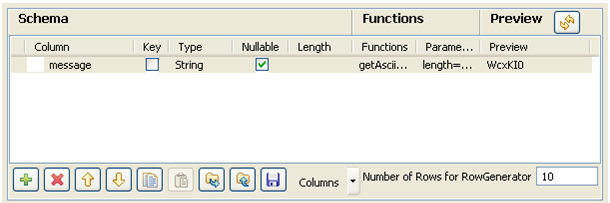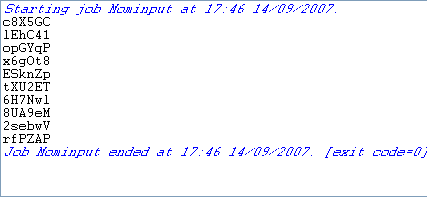Configuring and executing the first Job
About this task
In the first Job, a string message is created using a tRowGenerator and put on a JBoss server using a tMomOutput. An intermediary tLogRow component displays the flow being passed.
Procedure
Did this page help you?
If you find any issues with this page or its content – a typo, a missing step, or a technical error – let us know how we can improve!