Configure the tSnowflakeRow to create a table. If the
table already exists, it will be dropped and then created. Next, configure the
tFixedFlowInput component to generate several records, one of
which violates the length limitation.
Procedure
-
Double-click the tSnowflakeRow component to open its
Basic settings view.
-
Specify the connection details required to access Snowflake. In this example,
from the Connection Component drop-down list displayed,
select the connection component to reuse its connection details you have already
defined.
-
In the Queue field, enter the query statement between
double quotation marks to drop the table if it already exists. In this example,
it is drop table if exists demo_names.
-
Double-click the tSnowflakeRow component to open its
Basic settings view.
-
Specify the connection details required to access Snowflake. In this example,
from the Component List drop-down list displayed, select
the connection component to reuse its connection details you have already
defined.
-
In the Queue field, enter the query statement between
double quotation marks to create a table. In this example, it is
create table demo_names (name varchar(10));.
-
Double-click the tFixedFlowInput component to open its
Basic settings view.
-
Click the
 button next to Edit schema to
define the schema. In this example, the schema has only one column: Name.
button next to Edit schema to
define the schema. In this example, the schema has only one column: Name.
-
In the Mode area, select Use Inline
Content. Then add three records. In this example, they
are:
Harry
veryveryveryLongName
Jack

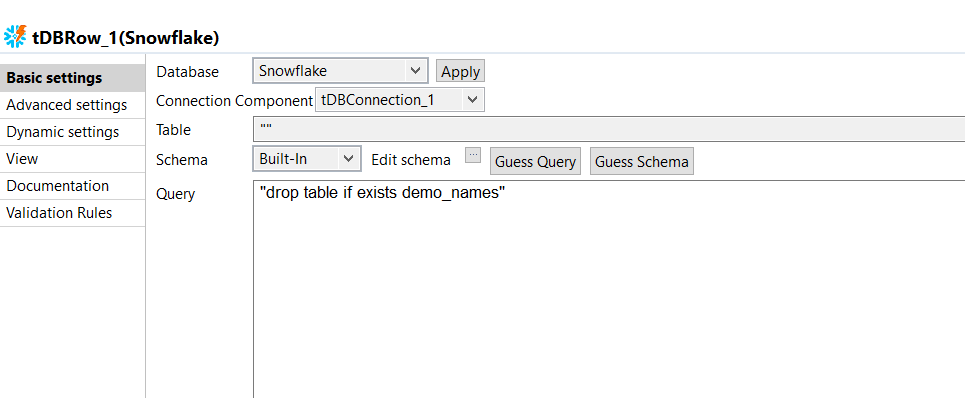
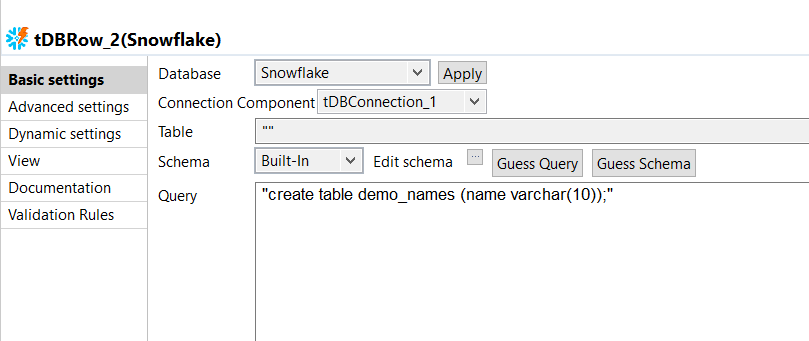
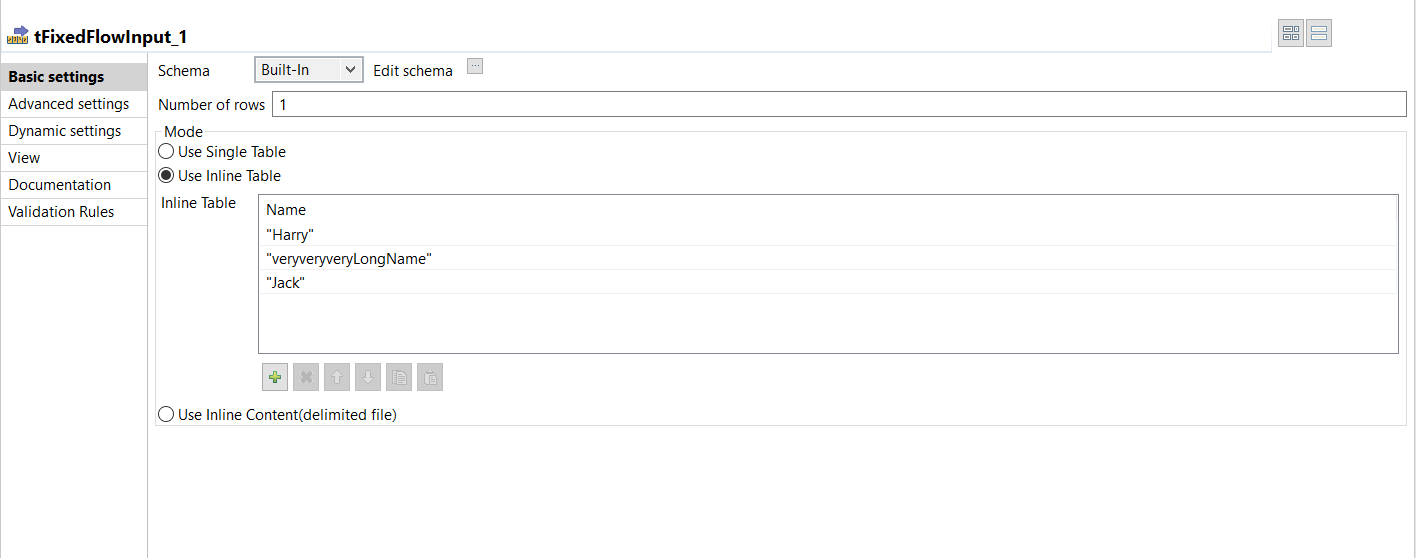
 button next to
button next to