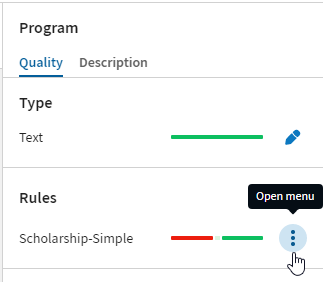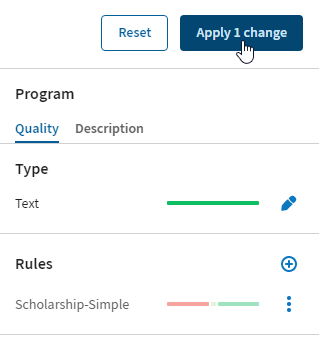Removing a data quality rule
Before you begin
About this task
Information noteTip: You can
also remove the rule from the dataset overview. For more information, see Removing a data quality rule
from the dataset overview.
Procedure
Results
Did this page help you?
If you find any issues with this page or its content – a typo, a missing step, or a technical error – let us know how we can improve!