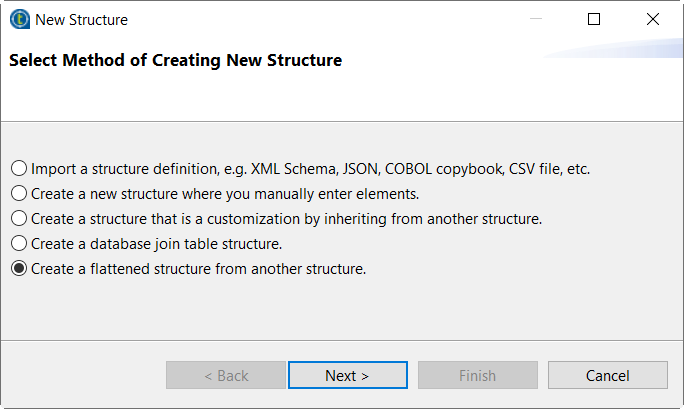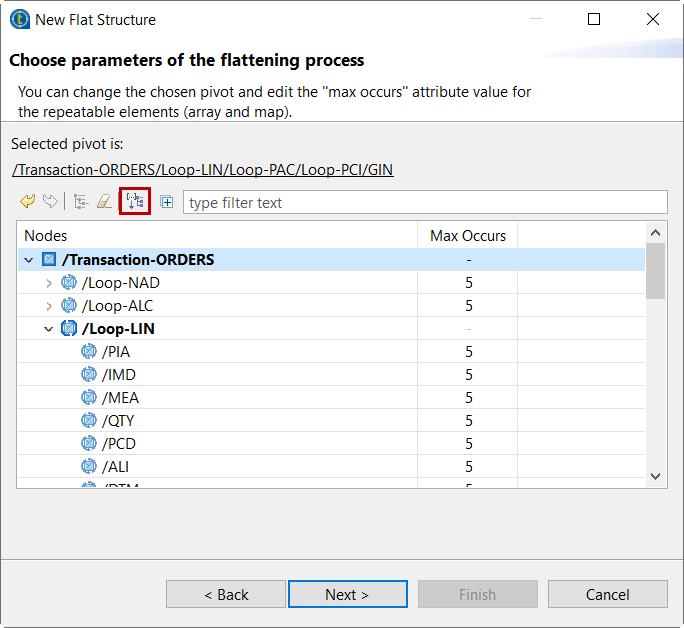Flattening a hierarchical structure
This feature allows you to create a CSV-like flat structure from an existing hierarchical structure.
Information noteNote: This option is no longer
available if you have installed the R2020-04 Studio monthly update or a later one
delivered by Talend. For more
information about the updated flattening feature, see Creating a flattening map.
Before you begin
- You have created a hierarchical structure.
About this task
In this example, the input hierarchical structure looks like this:
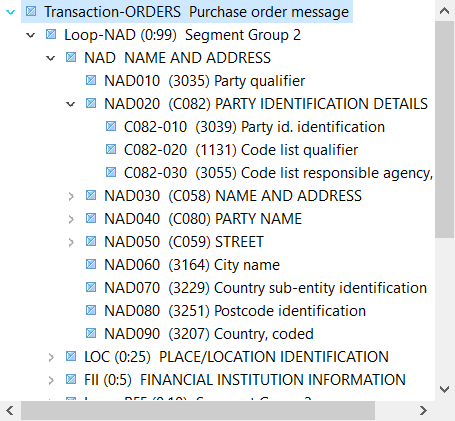
Procedure
Results
Your flattened structure is created in the selected folder.
In this example, it looks like this:
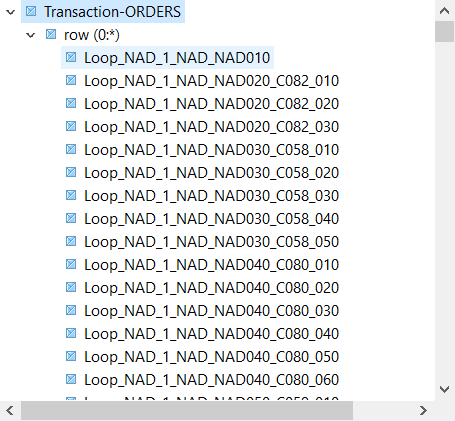
If you selected Create a Studio schema from the
flattened structure, a schema containing the same columns is
created. You can find it in your Repository
in the
Integration
perspective, under .
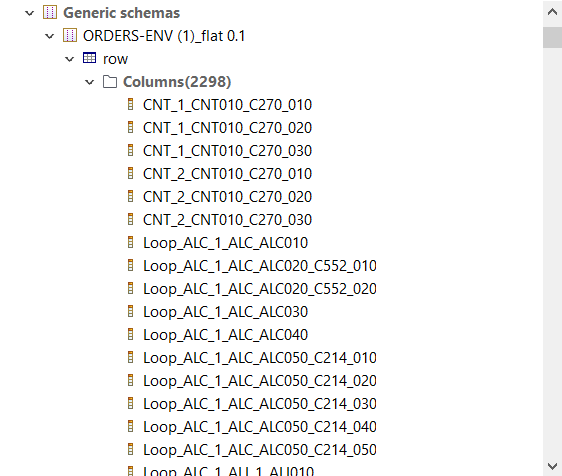
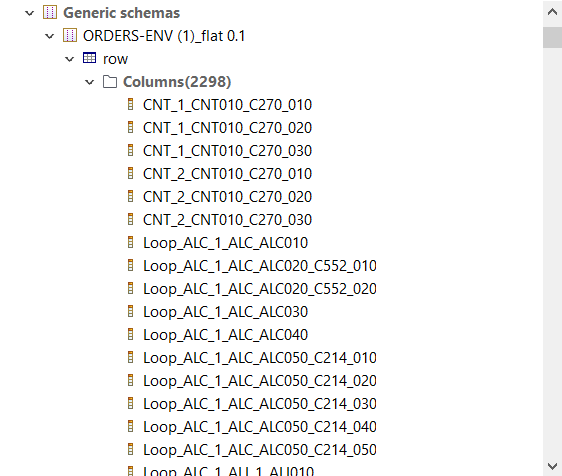
Did this page help you?
If you find any issues with this page or its content – a typo, a missing step, or a technical error – let us know how we can improve!