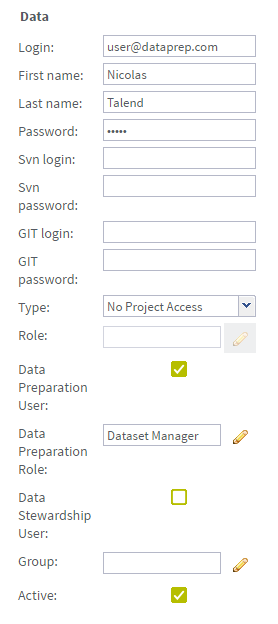Creating a Data Preparation-only type of user
This type of user can access Talend Data Preparation, but does not have access
to other projects.
Procedure
Results
The Data Preparation user is created and added to the list of users in the Users page.
Did this page help you?
If you find any issues with this page or its content – a typo, a missing step, or a technical error – let us know how we can improve!