Exporting a preparation
When you are finished cleansing your dataset, you may want to export the result of your preparation.
Click the Export button on the top right of the screen to open the export parameters panel and select your output format.
Depending on the type of connection which your dataset is based on, you will be able to export your prepared data to the following formats:
- Local CSV file
- Local XLSX file
- Local TABLEAU file
- Amazon S3
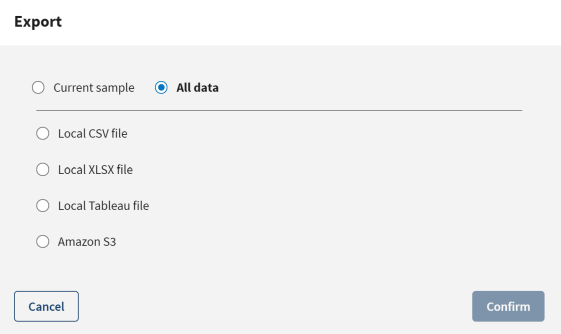
If the result of your preparation is larger than your current sample size, 10 000 rows by default, you can choose between exporting just the Current sample you have been working on, or applying the preparations steps to the whole dataset by selecting All data. In both cases, the export process is launched in the background. You can check the status of the export, and download your output file in the Export history page. For more information, see The export history page.
The export process triggers a refresh in the data that is fetched from the connection metadata, guaranteeing that the data displayed in the output is always up to date.
Did this page help you?
If you find any issues with this page or its content – a typo, a missing step, or a technical error – let us know how we can improve!
