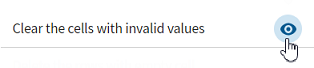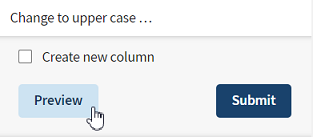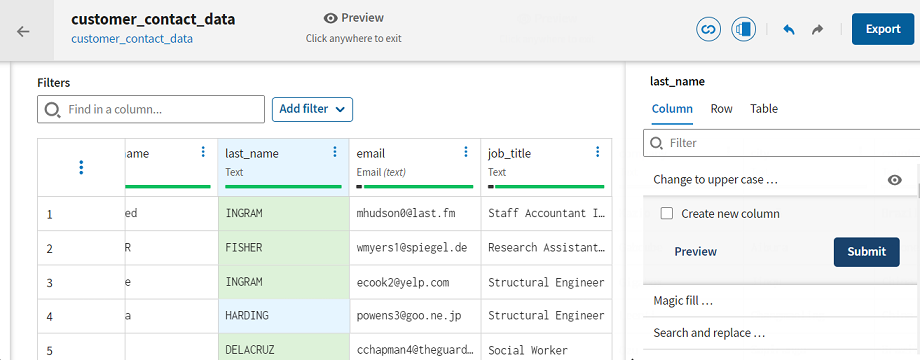Previewing the effects of a function
Before applying a function to your data, you can preview its effects without
consequences on your preparation.
Procedure
Results
Did this page help you?
If you find any issues with this page or its content – a typo, a missing step, or a technical error – let us know how we can improve!