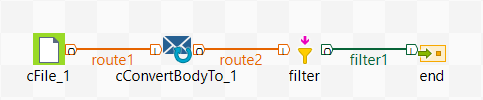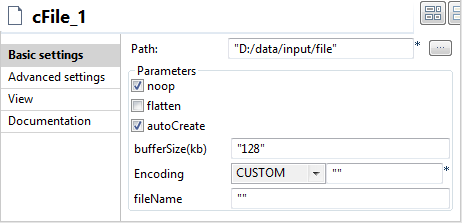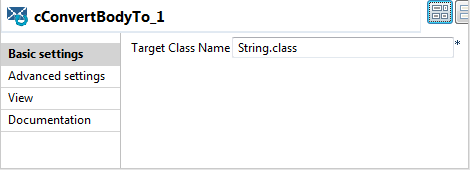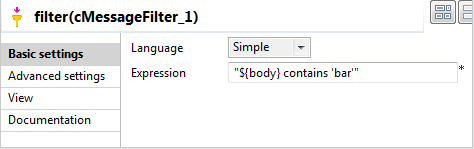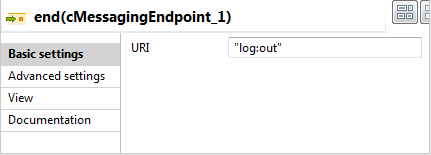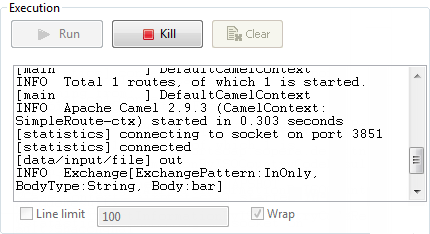To show an example of Unit testing, we will create a Route first. This Route reads
a file from the specific directory and filters the messages of the file.
Procedure
-
Drag and drop a cFile, a cConvertBodyTo, a cMessageFilter and a cMessagingEndpoint from the Palette onto the design workspace.
-
Label the components for better identification of their roles. Link the
cMessageFilter component and the cMessagingEndpoint component using the Row > filter
connection. Link the other components as shown above using the Row > Route
connection.
-
Double-click the cFile component to open its
Basic settings view in the Component tab and configure it as shown below to read
files from a local file system.
-
Double-click the cConvertBodyTo component to
open its Basic settings view in the Component tab and configure it as shown below to
convert the message body of each file into String
type.
-
Double-click the cMessageFilter component to
open its Basic settings view in the Component tab and configure it as shown below to filter
the message body based on the expression:
-
Double-click the cMessagingEndpoint component
to open its Basic settings view in the
Component tab and configure it as shown
below to log the output of the Route.
-
In the Run view, click the Run button to launch the execution of your Route. The
data that matches the filtering criterion is displayed in the console.