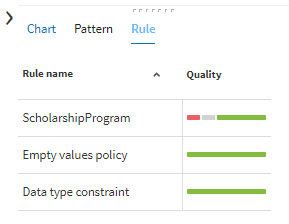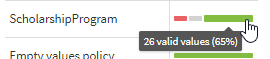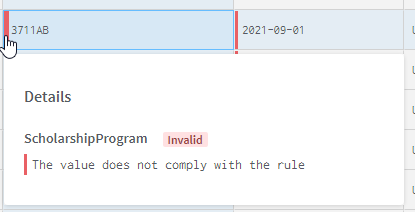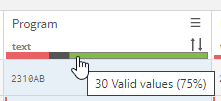Analyzing the quality of a campaign
You can see the quality of a campaign in the Tasks and Campaigns tabs.
Before you begin
Information noteImportant:
Data quality rules can only be used in Resolution and Merging
campaigns. The quality bar that allows you to see the results of the data quality
rule is not available in the other campaigns.
- You applied at least one data quality rule to a data model.
- You created one campaign using the data model.
About this task
Procedure
Did this page help you?
If you find any issues with this page or its content – a typo, a missing step, or a technical error – let us know how we can improve!