Create an Auto Scaling Group of Talend ESB instances
Procedure
- Go to EC2 console.
- In Auto SCALING > Auto Scaling Groups, click Create Auto Scaling Group.
-
Before selecting the launch configuration Talend ESB - Launch
Configuration - 07122016 created in previous steps, make sure
Create an Auto Scaling group from an existing launch
configuration is selected.
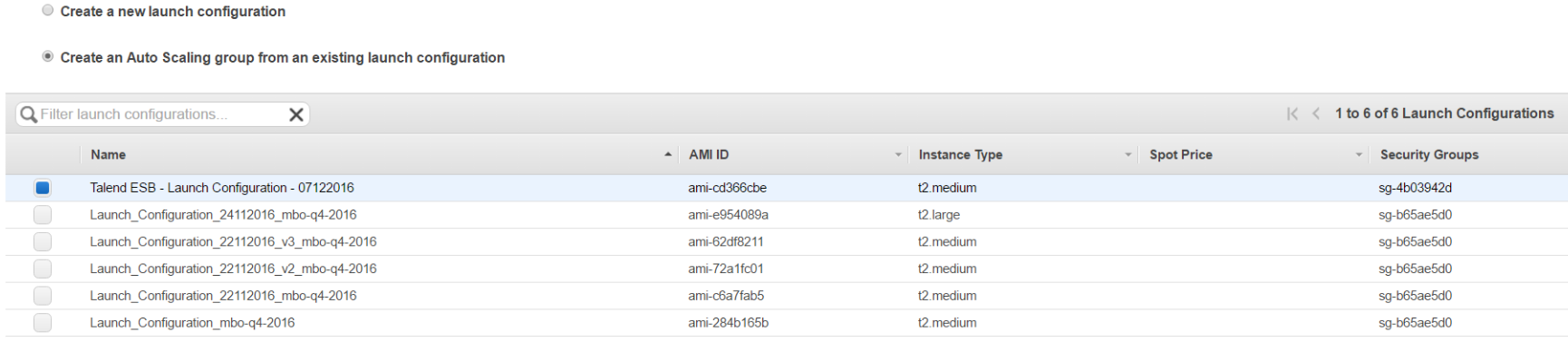
Then click Next Step.
-
In Configure Auto Scaling group details, use the
following information:
Field Value Group Name Talend ESB Auto Scaling group Group size This is the number of Talend ESB instances which will be initially launched. Since your Talend VCP spans across two Availability Zones, choose a group size of 2. AWS will automatically launch one instance per AZ. Information noteTip: AWS recommends launching at least 1 instance per Availability Zone.Network Talend VPC Subnet Select both subnets Public subnet eu-west-1a Talend ESB and Public subnet eu-west-1b Talend ESB. 
-
Still on the same page, click Advanced Details to expand
the Advanced Details panel.
- Tick the checkbox Receive traffic from one or more load balancers, then select the loadbalancer ELB-Talend-ESB.
-
Health Check Type : Select
ELB to enable ELB health checks. Information noteNote: If an instance does not pass health checks, it will consided as unhealthy and will be automatically put out of service while AWS automatically launches a new instance in replacement.
- Leave all other fields with default values.

Click Next: Configure scaling policies.
-
Select the policy Keep this group at its initial size
which maintains the group at its initial size of two instances. Then click
Next: Configure Notifications.
Information noteNote: AWS proposes a large possibility of scaling policies. The simplest scaling policy may be Keep this group at its initial size. In real-life use cases, you may be interested by other scaling policies based on Cloudwath metrics and alarms around CPU usage, number or requests, memory usage, length of an SQS queue, etc.
-
Click Add Notification and select Create a
topic.
You want AWS to send out notifications only when an instance is terminated. Use the following information:
Field Value Send a notification to Topic_ESB_Termination With these recipients Put your valid email address to receive email notifications. Whenever instances Tick the checkbox for terminate event and uncheck others. 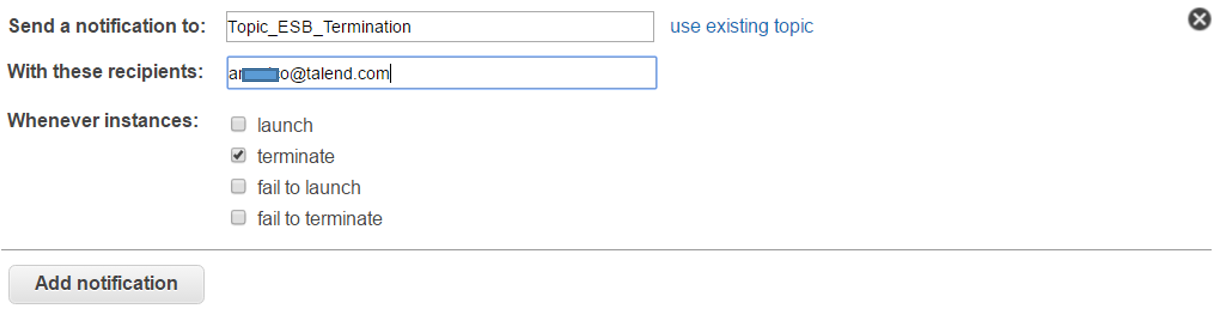
-
Click Next: Configure Tags.
Information noteTip: It may be interesting to automatically tag any instance launched by the Auto Scaling Group in order to easily find and manage them.You can achieve this by adding a name tag:

- Click Review to review the Auto Scaling Group Details.
-
Click Create Auto Scaling group for creation.
This will create the Auto Scaling group and launch the initial size of Talend ESB instances as configured.
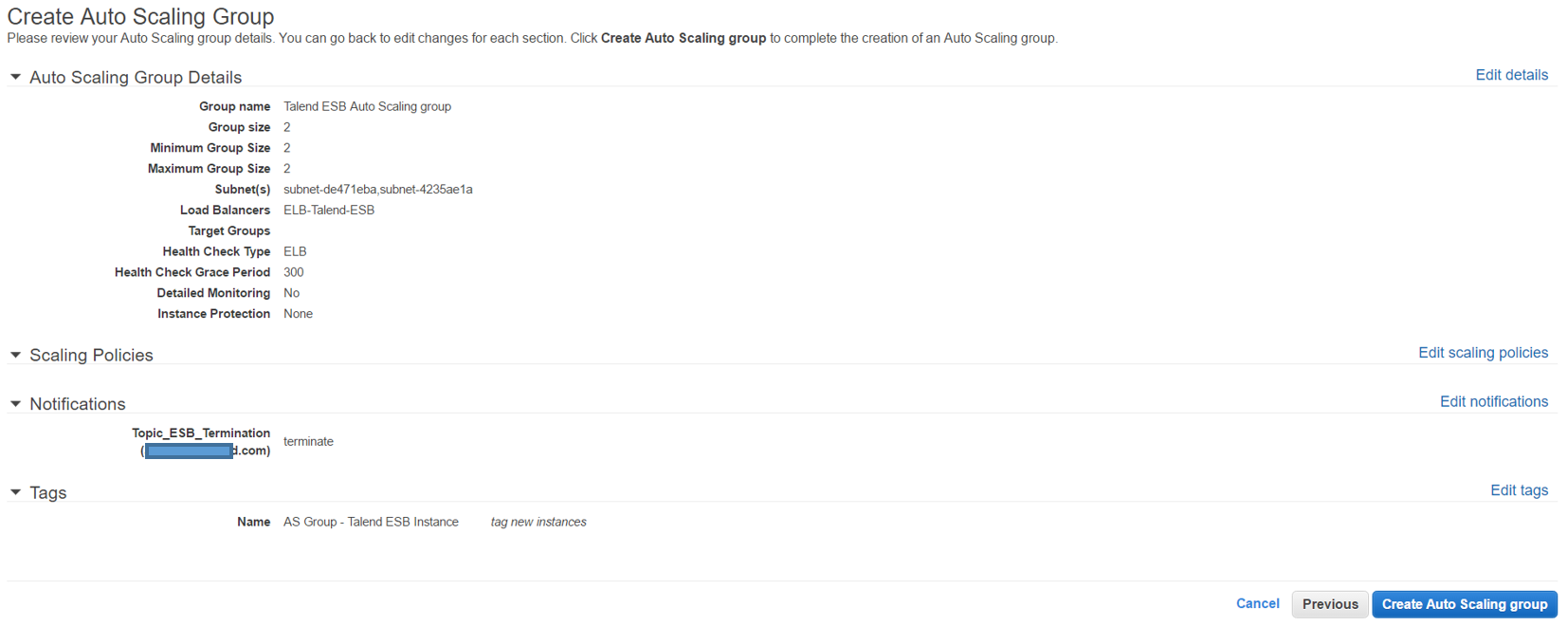 The following message should be displayed in case of successful creation:
The following message should be displayed in case of successful creation: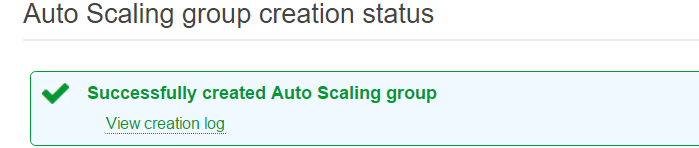
You should have received an automatic message from AWS about your subscription asking for a confirmation.
 After a few moment, your Auto Scaling group should be created with two healthy instances up and running.
After a few moment, your Auto Scaling group should be created with two healthy instances up and running.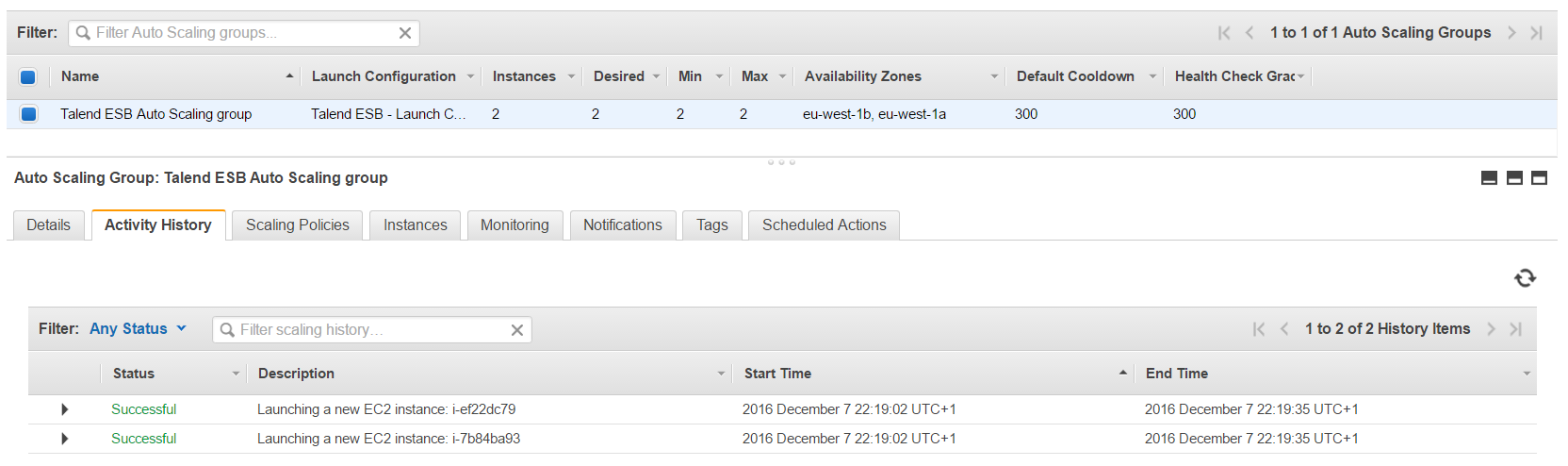
Did this page help you?
If you find any issues with this page or its content – a typo, a missing step, or a technical error – let us know how we can improve!
