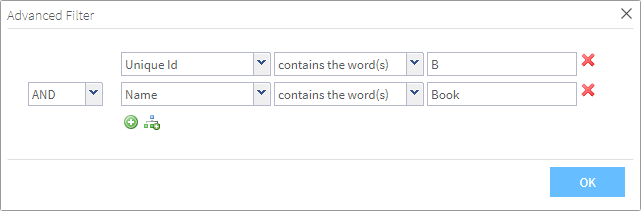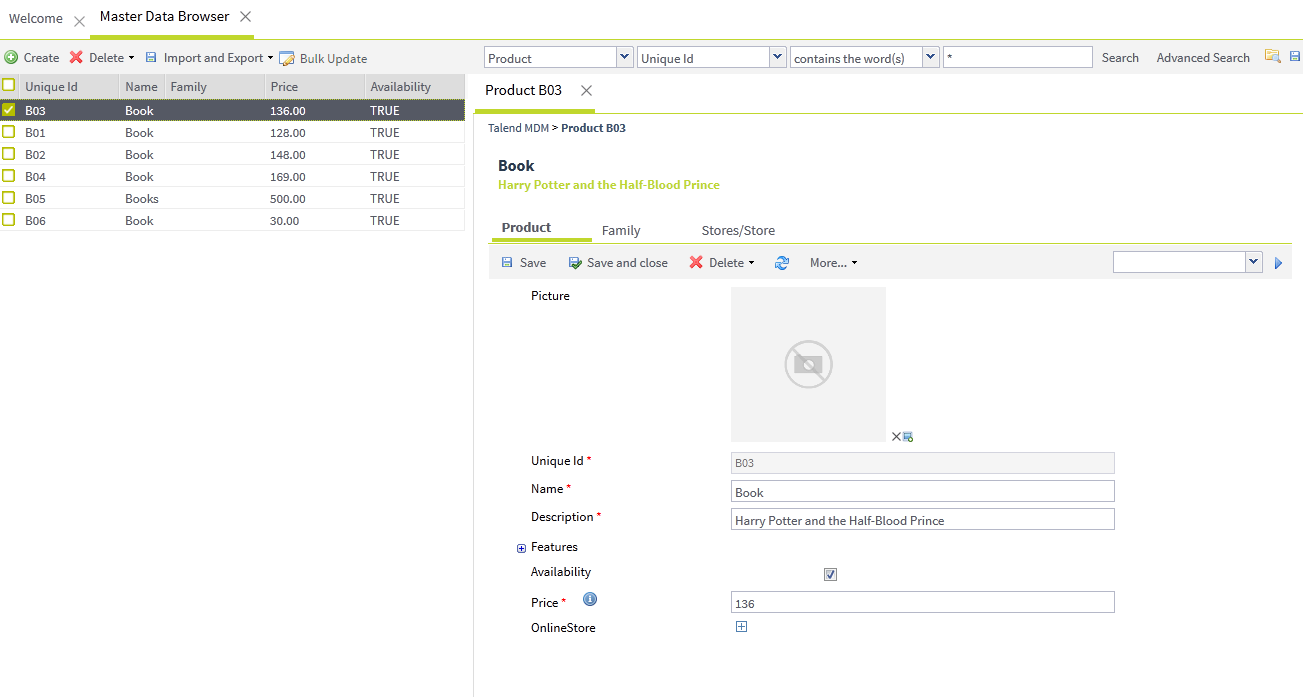Using the advanced search capabilities
Talend MDM Web UI provides you with advanced search
capabilities. You can construct search expression by chaining complex
statements graphically. Additionally, these advanced searches can be saved
or "bookmarked".
Before you begin
- The MDM server is already launched.
- You have been assigned a role with the appropriate user authorization and access rights.
- At least one view has been created in Talend Studio. For further information, see the Talend Studio User Guide.
Information noteNote:
Make sure that you have selected:
- the data container that holds the master data you want to manage,
- the data model against which the master data will be validated.
About this task
Procedure
Results
Information noteNote: The number of the records displayed in the page depends on what you have already
defined in the Lines/page box in a previous
search. Change the number in the box according to your needs and
then restart your advanced search to display the desired number of
records in the page. This number will be retained every time you try
to browse data records in the repository (MDM hub).
Did this page help you?
If you find any issues with this page or its content – a typo, a missing step, or a technical error – let us know how we can improve!