Arranging the model view
You can also rearrange the look and feel of your model via the right-click menu.
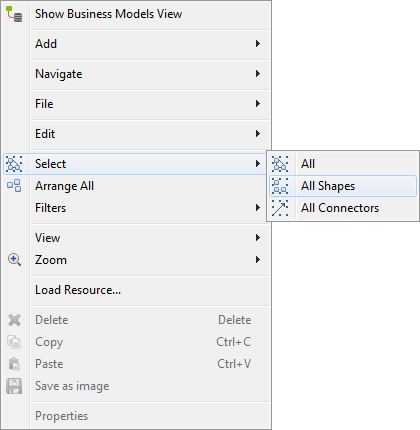
Place your cursor in the design area, right-click to display the menu and select Arrange all. The shapes automatically move around to give the best possible reading of the model.
Alternatively, you can select manually the whole model or part of it.
To do so, right-click any part of the modeling area, and click Select.
You can select:
-
All shapes and connectors of the model,
-
All shapes used in the design workspace,
-
All connectors branching together the shapes.
From this menu you can also zoom in and out to part of the model and change the view of the model.
Did this page help you?
If you find any issues with this page or its content – a typo, a missing step, or a technical error – let us know how we can improve!
