Install the Extension in your Browser
As an end user, you merely need to generate, download and then enable the extension in your web browser (Amazon Chrome is currently supported).
Steps
- Sign in.
- Click on your avatar in the upper right corner and select Extensions > Download Browser Extension.
- Save the file locally and unzip to a folder.
- Go to the Chrome browser options and select Extensions > Manage Extensions.
- Enable Developer mode.
- Click Load Unpacked.
- Go to Extension in the header and pin the new extension.
Example
Sign in as Bob. Click on the avatar in the upper right corner and select Extensions > Download Browser Extension.
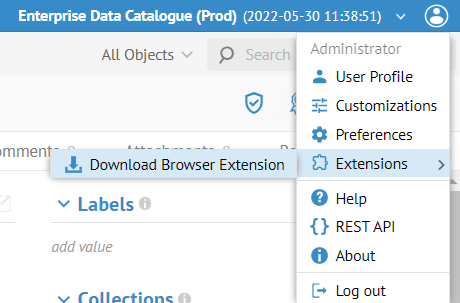
Save the file locally and unzip to a folder.
Go to the Chrome browser options and select Extensions > Manage Extensions. Enable Developer mode.
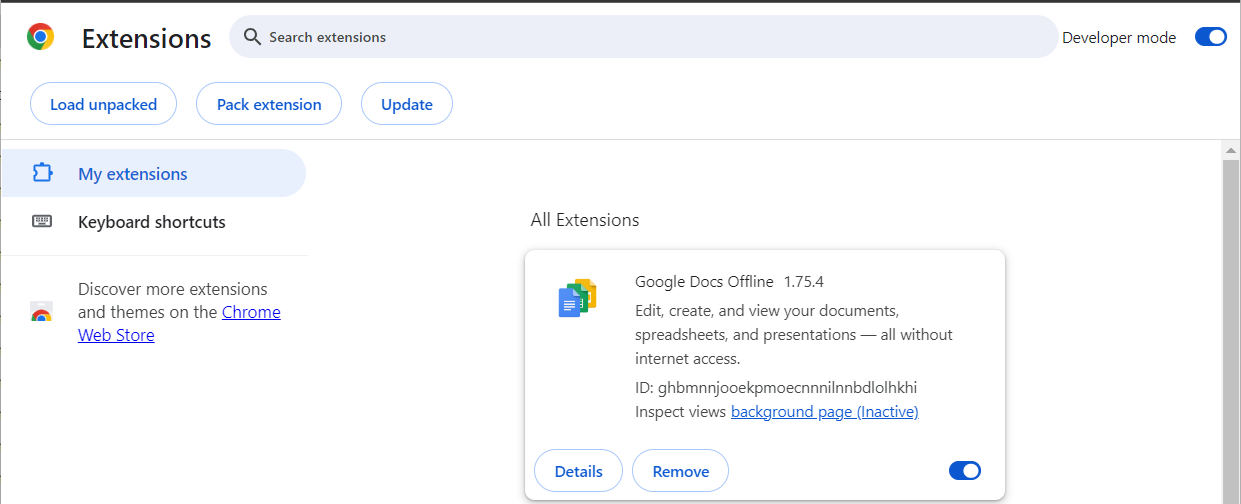
Click Load Unpacked. Make sure you navigate to the folder you extracted earlier.
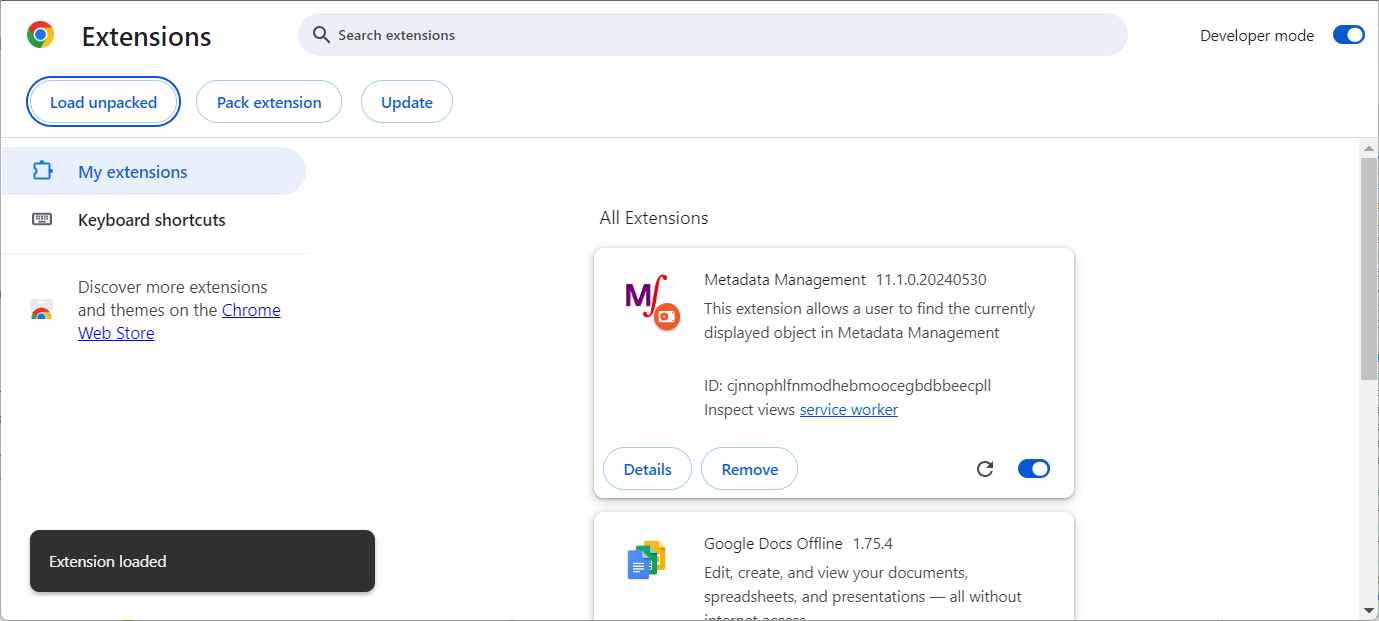
Go to Extension in the header and pin the new extension.
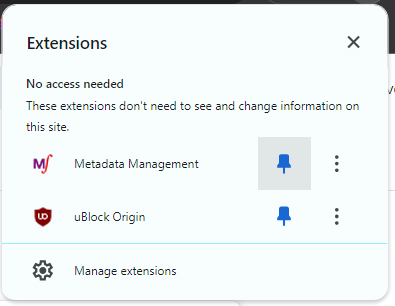
The new icon is available.

Now, go to Staging DB.Customer, go to the Related Reports tab and click on the Open in Tool icon next to the Qlik Sense report.
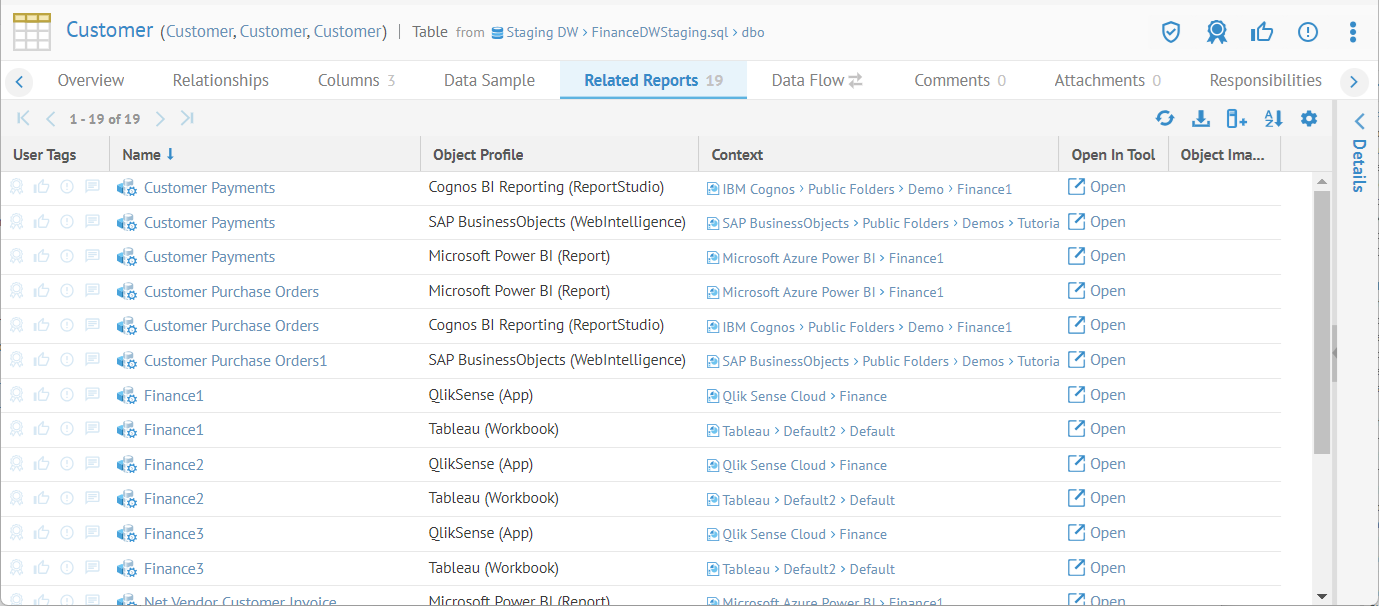
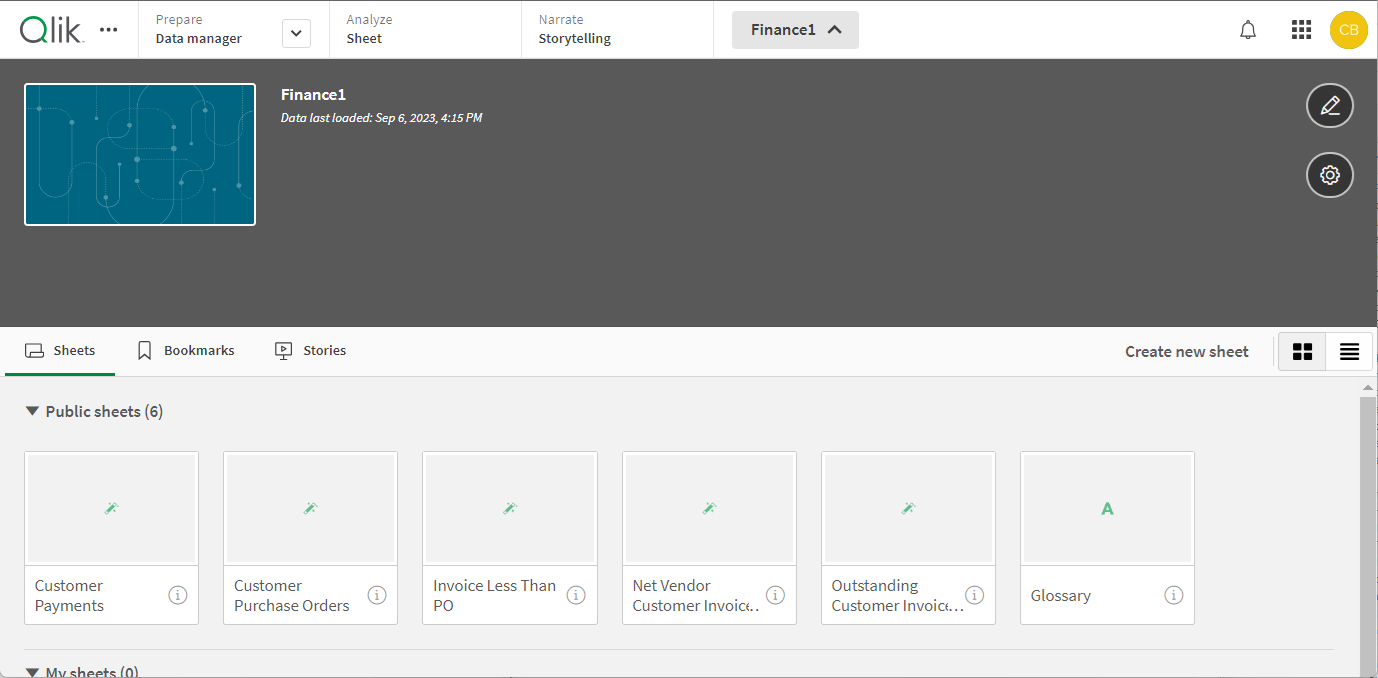
When showing the report page the icon enables.
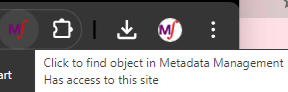
Click the icon.
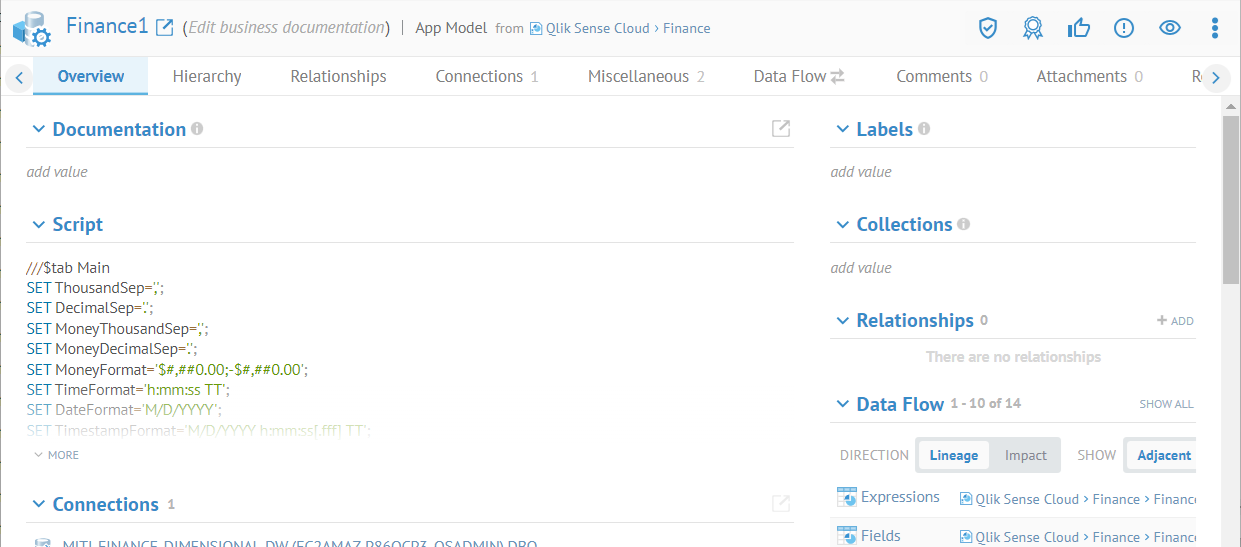
Did this page help you?
If you find any issues with this page or its content – a typo, a missing step, or a technical error – let us know how we can improve!
