Accessing the Configuration page
The Configuration page offers accurate details on application parameters and their related values including database connection. All these parameters are grouped by module. This helps understand and troubleshoot module-related problems.
To access the Configuration page, click Configuration in the Menu tree view. The figure below illustrates an example.
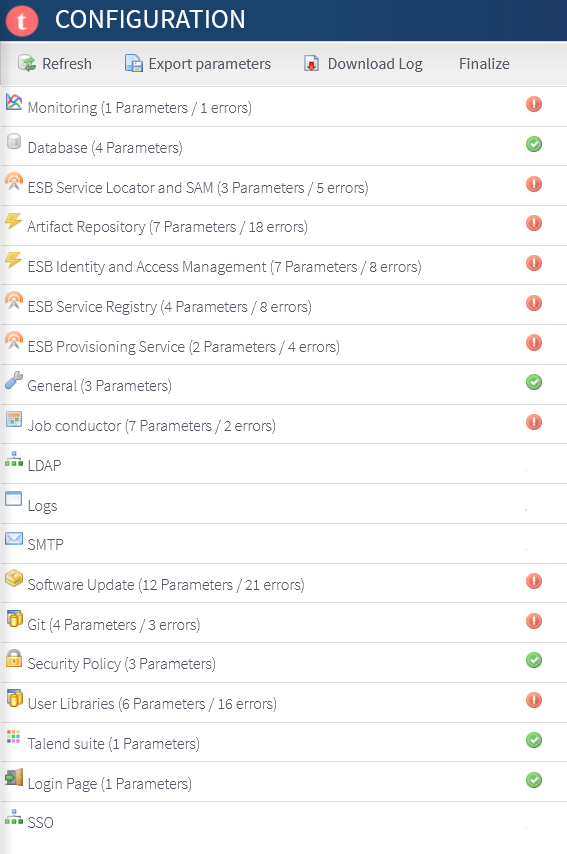
The second column in the configuration tabular list indicates whether a parameter is
correctly set up ![]() or empty or wrong
or empty or wrong ![]() .
.
The same icons appear as well in front of the group titles. They indicate whether the
corresponding module is up and running and well configured ![]() or if it contains any wrong parameter or is simply down
or if it contains any wrong parameter or is simply down ![]() .
.
From this page, you can:
- detect system problems and cut down repair time.
- check for database connection and recover system parameters. For more information, see Checking the database connection details.
- edit the value of the parameter in question directly in the list by clicking the
 icon if it shows
next to the parameter value, or
icon if it shows
next to the parameter value, or - export all system parameters, including database connection details, using the Export parameters button on the toolbar.
- download log file(s) from your Administration Center. In case of issue with Talend Administration Center, click Download log on the toolbar and save the zip containing the log file(s) so that you could send them to Talend Support later.
The Administrator or Security Administrator must finalize the Configuration page after all the setting are configured. The page is read-only after it is finalized. To enable access to it, see Updating parameters after the configuration is finalized.
Did this page help you?
If you find any issues with this page or its content – a typo, a missing step, or a technical error – let us know how we can improve!
