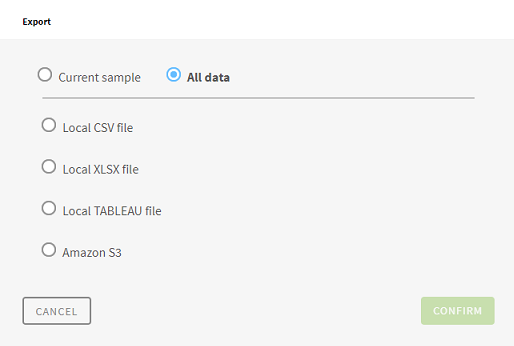Exporting a preparation made on a database dataset
When you are finished preparing a dataset extracted from a database, you may want
to export your data.
Procedure
Results
The export process triggers a refresh in the data that is fetched from the database, guaranteeing that the data displayed in the output is always up to date.
However, due to this refresh, it is possible that a dataset originally smaller than 10,000 rows, now exceeds this limit. In this case:
- If you export to a local file, only the sample is kept.
- If you export to a Hadoop cluster, the whole data is exported.
Did this page help you?
If you find any issues with this page or its content – a typo, a missing step, or a technical error – let us know how we can improve!