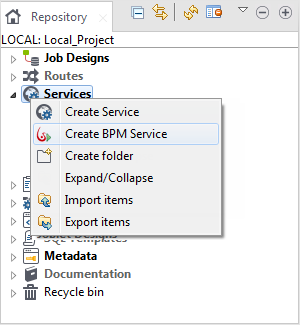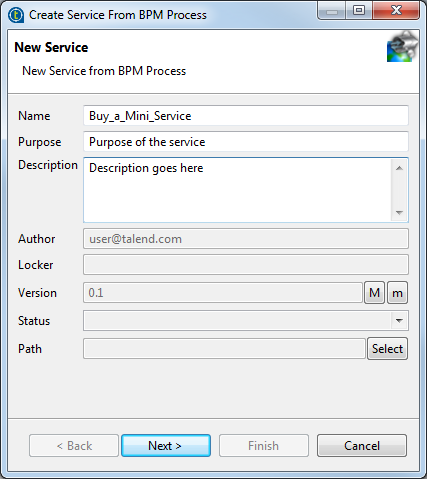Creating a BPM Service
About this task
Talend Studio also enables you to create a SOAP or REST Service from an existing BPM process that is either exported as a Bar file or deployed on the Bonita BPM Portal.
Note that the following procedures only work in conjunction with Bonita BPM 6.5.2.
Procedure
Did this page help you?
If you find any issues with this page or its content – a typo, a missing step, or a technical error – let us know how we can improve!