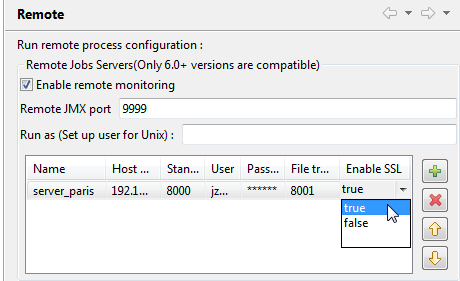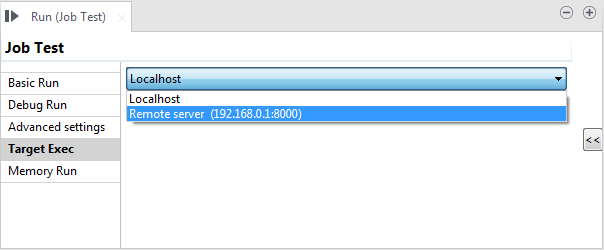Running a Job remotely with SSL enabled
You have the possibility to run a Job on a remote JobServer with SSL enabled. SSL
allows you to encrypt data prior to transmission.
Before you begin
Make sure:
- SSL is enabled in the JobServer configuration file conf/TalendJobServer.properties.
- The JobServer is up and running.
About this task
When working on a local project, follow the procedure below to configure the remote server with SSL support on the Studio side.
Information noteNote: If you are working on a remote project and you are connected with
the Talend Administration Center, the JobServer
settings are retrieved from the Talend Administration Center and are read only.
Procedure
Did this page help you?
If you find any issues with this page or its content – a typo, a missing step, or a technical error – let us know how we can improve!