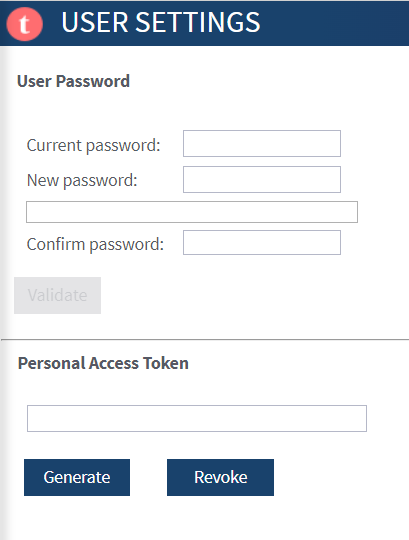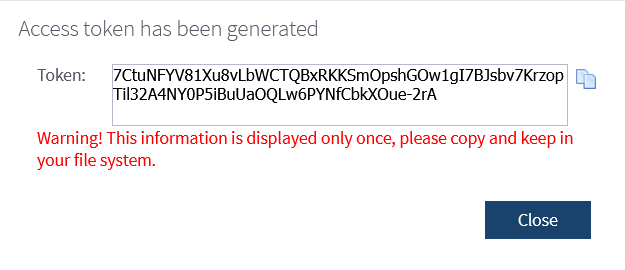Changing user passwords
About this task
On the User settings page, any user can change his/her password to connect to Talend applications, as well as his/her login and password to Git, via Talend Administration Center.
Editing passwords is not available if SSO has been enabled.
Procedure
Results
Eventually, a message displays to confirm that the modification has been carried out without issue. Otherwise, an error message points out the issue that needs to be corrected for the modifications to be taken into account.
Information noteNote: Whenever you change your Talend Administration Center password, make sure to replace your old password with the new one in the <installation_path>/iam/apache-tomcat/conf/iam.properties file.
Did this page help you?
If you find any issues with this page or its content – a typo, a missing step, or a technical error – let us know how we can improve!