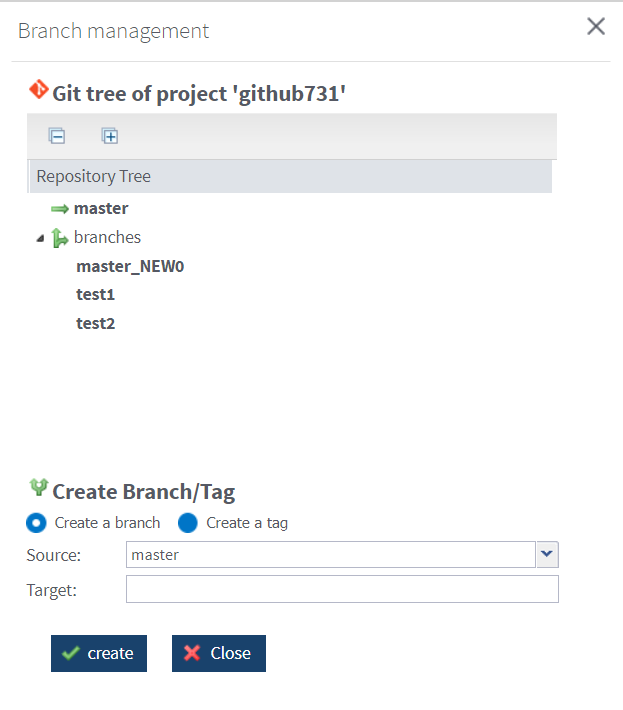To create a Git branch
Procedure
Results
The created branch is listed under the branches node in the Git project tree.
Now, the project has two different branches: the trunk/master and a newly created branch.
Once branches are created for a project:
- you can add an execution task to trigger a Job stored in a specific branch of the project. For more information, see Adding an ESB execution task and Adding an execution server;
- users of Talend Studio can switch from the trunk to a branch or copy an item from a branch to another branch or a tag.
Did this page help you?
If you find any issues with this page or its content – a typo, a missing step, or a technical error – let us know how we can improve!