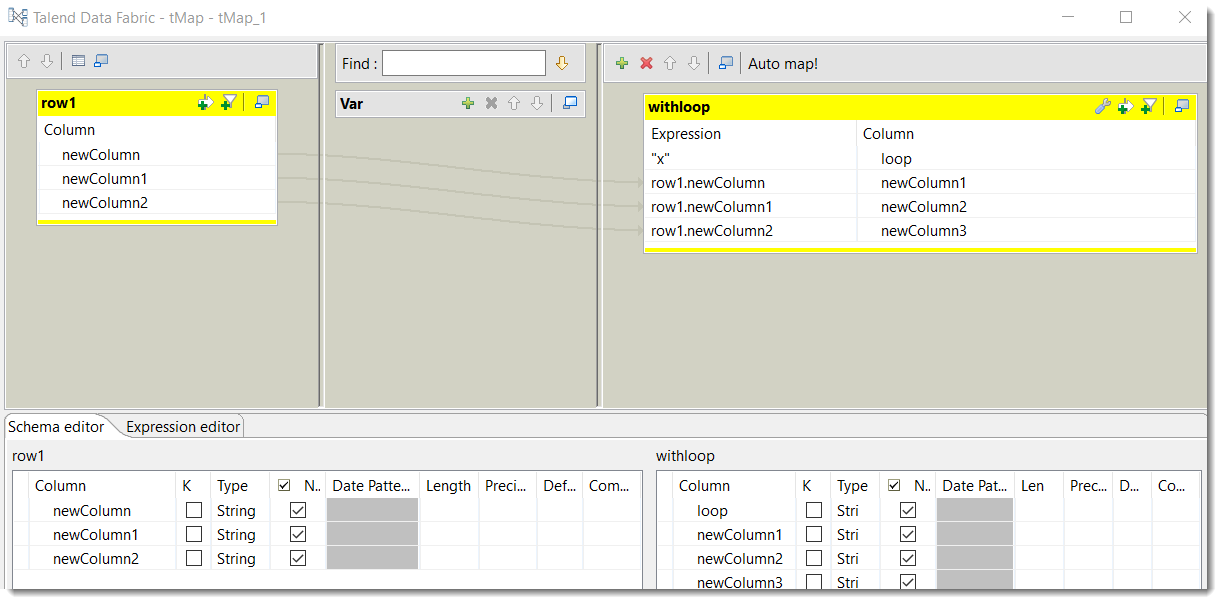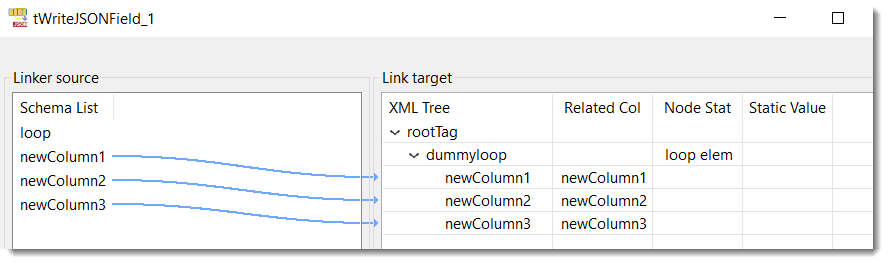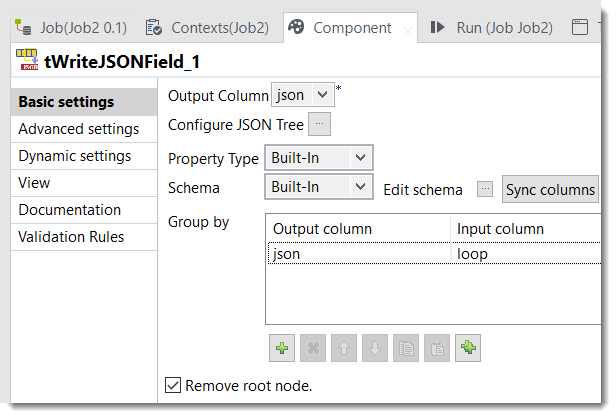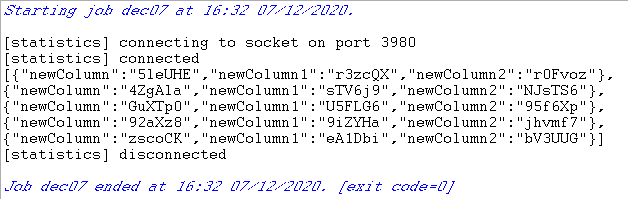Set up the tRowGenerator, tMap,
tWriteJSONField, and the tLogRow components and
add a field with a constant value in the tMap component.
Procedure
-
Create a Standard Job with the following components:
-
tRowGenerator
-
tMap
-
tWriteJSONField
-
tLogRow
-
Connect the components using the connection.
-
When prompted, add withloop as the output name.
-
Select tMap and open the Map
Editor.
-
Configure tmap as such:
-
Ensure that you have added a new field with a constant value. In this scenario,
use "x". Save your changes.
-
Select tWriteJSONField and configure the component with a looping element used as a placeholder.
Information noteNote: See
Configuring a JSON Tree for information about creating JSON elements that are of different types.
-
Edit the output schema for tWriteJSONField to have only
one field:
-
In the tWriteJSONField, access the . Click + to add loop to the Input column,
which then automatically populates the Output column with
json.
-
Select the Remove root node checkbox to prevent the root
element from being output.
-
Run the Job to have an output with a single string JSON array. The following figure
shows the result generated with Number of Rows for
RowGenerator of the tRowGenerator component set to
5.