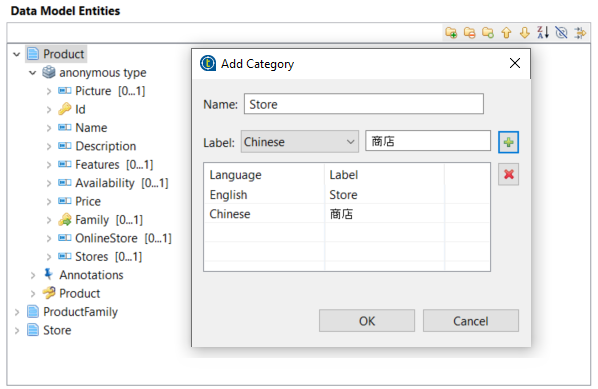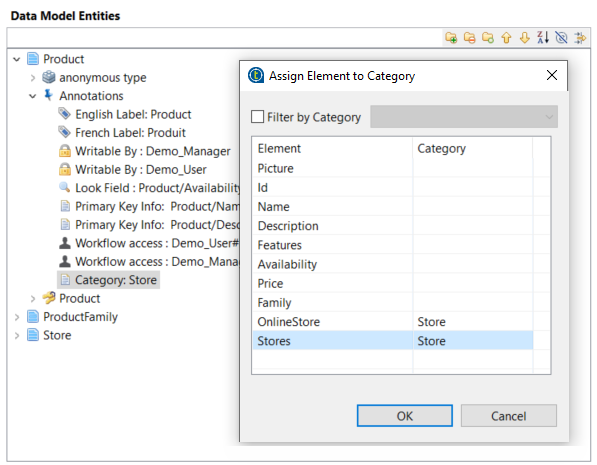Adding a category and assigning elements to it
Talend MDM enables you to organize elements in an entity by adding categories for the entity and then assigning one or more first level elements in the entity to a category.
This feature helps to organize elements on Talend MDM Server and display elements under the same category on a separate tab in Talend Data Authoring for MDM.
For more information about Talend Data Authoring for MDM, see Talend Data Authoring for MDM User Guide.
For more information about Talend MDM Web UI, see Talend MDM Web UI User Guide.
Before you begin
You have already created a data model and the business entities and attributes in the data model. For further information, see Creating a data model and Creating business entities in a data model.
Procedure
Did this page help you?
If you find any issues with this page or its content – a typo, a missing step, or a technical error – let us know how we can improve!