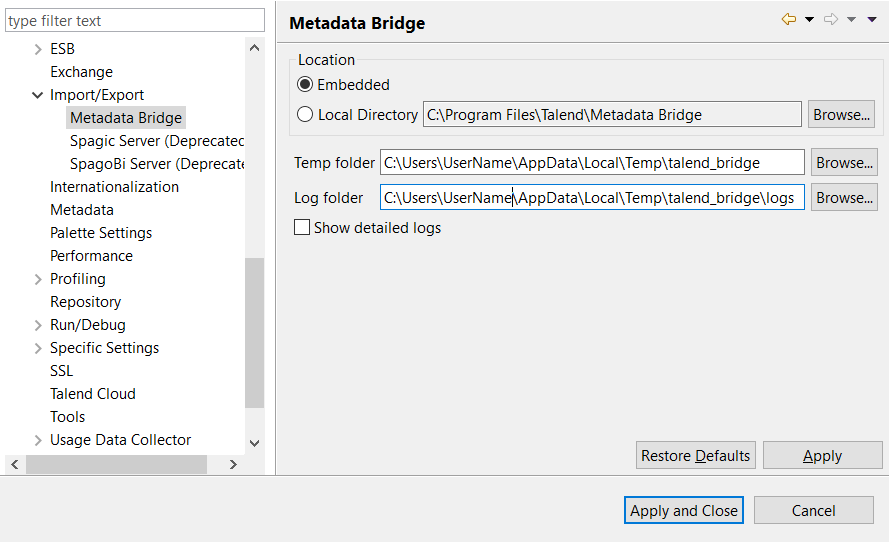Metadata Bridge preferences (Talend > Import/Export)
You can set preferences for the Talend Metadata Bridge to make it work the way you want.
For more information on using the Talend Metadata Bridge to import/export metadata, see Getting Started with the Talend Metadata Bridge.
This feature is not shipped with Talend Studio by default. You need to install it using the Feature Manager. For more information, see Installing features using the Feature Manager.
Procedure
Did this page help you?
If you find any issues with this page or its content – a typo, a missing step, or a technical error – let us know how we can improve!