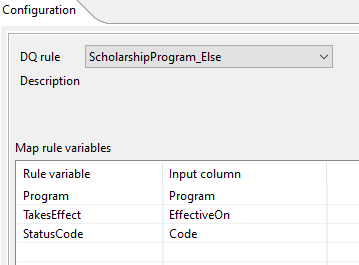Configuring the tDataQualityRules component
Before you begin
- You have created at least one data quality rule in Talend Cloud Data Stewardship.
- You have a personal access token. To generate one, see https://help.talend.com/r/en-US/Cloud/management-console-user-guide/cloud-access-token.Information noteTip: Talend Cloud Data Stewardship is used in this example. You can also enter the URL of the hybrid version of Talend Data Stewardship 8.0 R2022-07 and greater, and Talend Cloud Data Inventory.
About this task
Procedure
Did this page help you?
If you find any issues with this page or its content – a typo, a missing step, or a technical error – let us know how we can improve!