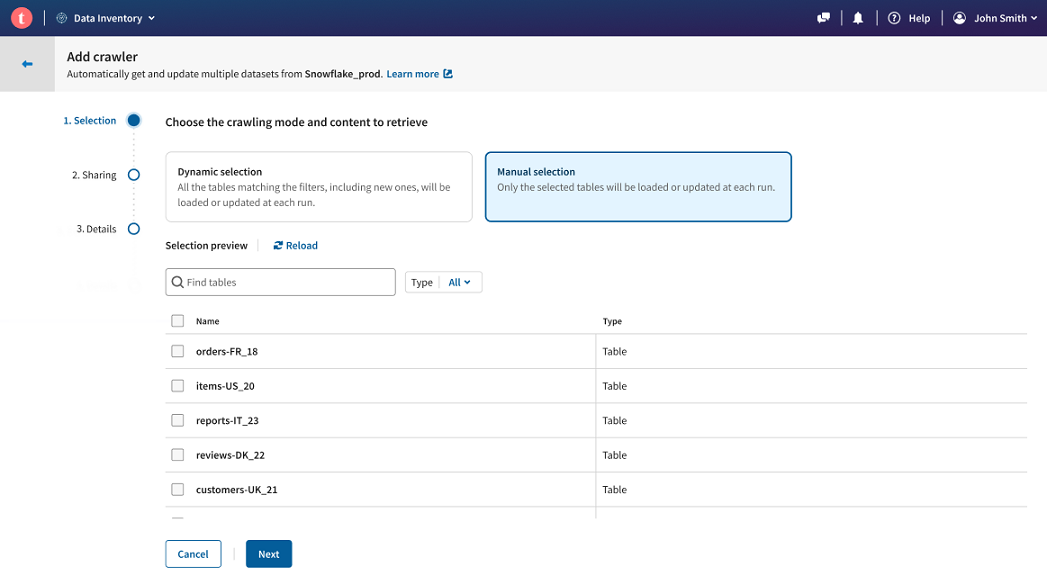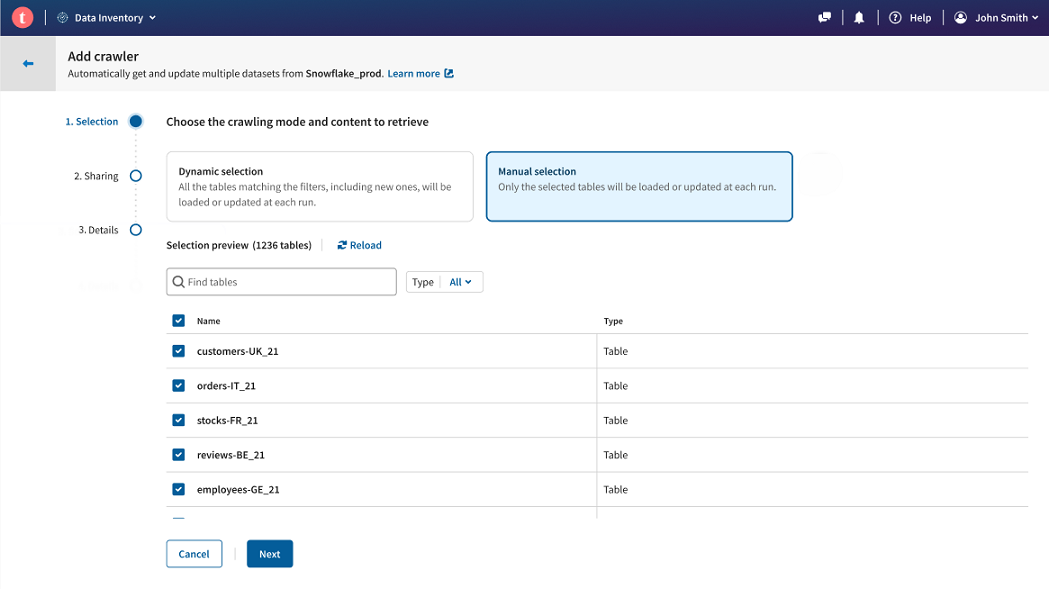Crawling datasets using the manual selection
The manual crawler mode allows you to directly select which tables you want to import as datasets.
This mode is adapted for a straightforward usage, where you want to retrieve or updates specific tables. However, this means that if changes occur in the database between two runs, you will potentially need to manually remake your selection each time.
Before you begin
Procedure
Results
Did this page help you?
If you find any issues with this page or its content – a typo, a missing step, or a technical error – let us know how we can improve!