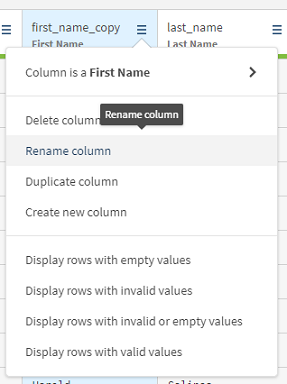Renaming columns
In order to better identify a column, you can rename it.
You will rename the two columns previously created and give them a meaningful name. Those new columns will be used to create the local part of the email addresses.
Procedure
Results
The selected columns are renamed.
Did this page help you?
If you find any issues with this page or its content – a typo, a missing step, or a technical error – let us know how we can improve!