Merging the content of several columns
In some cases, the data you want to use is split in several columns. You can group these columns using a concatenation.
All the information you need to create the email addresses is now ready, and you only need to assemble it. You will merge the three columns that you have created since the beginning of this scenario.
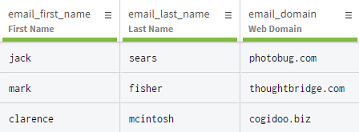
Procedure
Results
The content of the three columns has been merged. You have created a column containing valid email addresses, based on first names, last names and a web domain for each company.
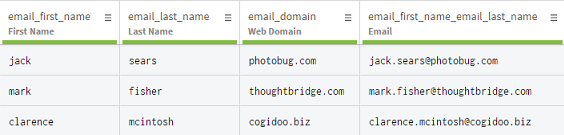
Did this page help you?
If you find any issues with this page or its content – a typo, a missing step, or a technical error – let us know how we can improve!
