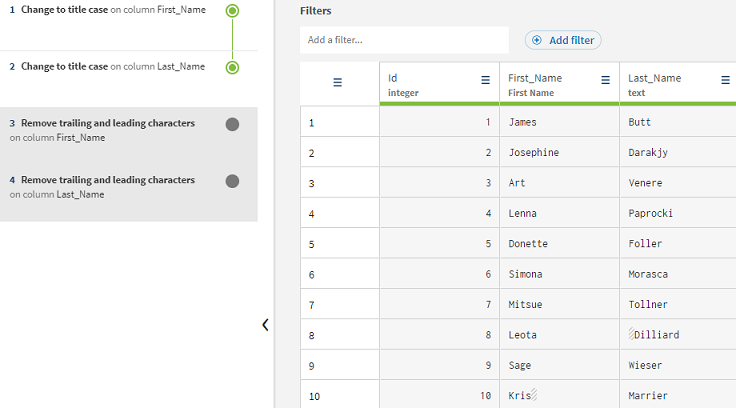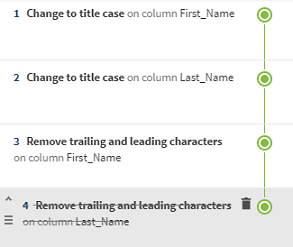Editing the recipe
The recipe in Talend Cloud Data Preparation, just like any cooking recipe, is the list of preparation steps applied to your data.
After completing four actions on your preparation, you might have noticed that every step was listed on the left side of the screen. This is the recipe of your preparation. Every function that has been applied on your data goes in the recipe.
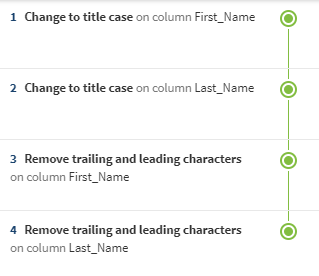
For the sake of this example, you are going to manipulate the different items that make up your preparation.
To edit your preparation, proceed as follows:
Procedure
Results
Did this page help you?
If you find any issues with this page or its content – a typo, a missing step, or a technical error – let us know how we can improve!