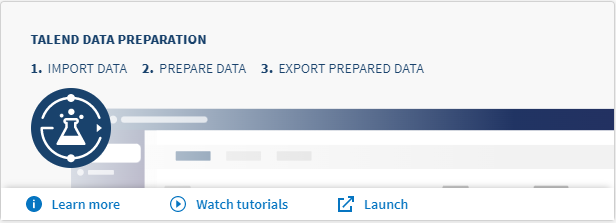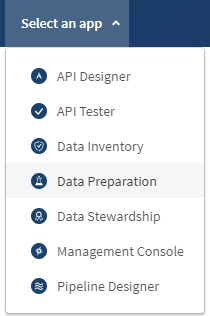Logging in to Talend Cloud Data Preparation
The first step on the way to using Talend Cloud Data Preparation is to access and log in to the web application.
To log in Talend Cloud Data Preparation and start using it, proceed as follows:
Procedure
Results
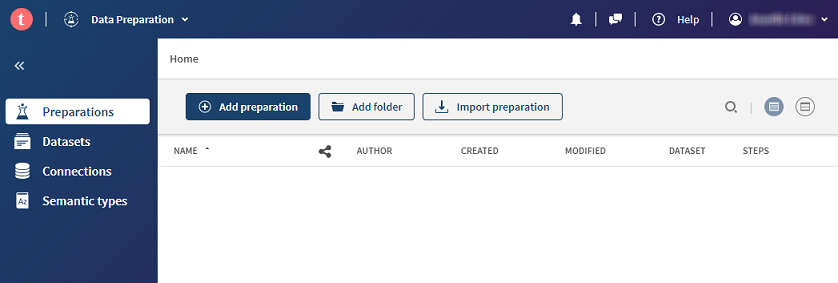
Did this page help you?
If you find any issues with this page or its content – a typo, a missing step, or a technical error – let us know how we can improve!