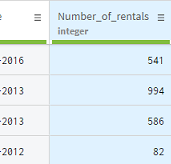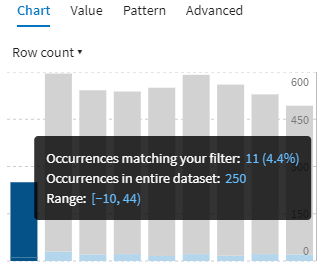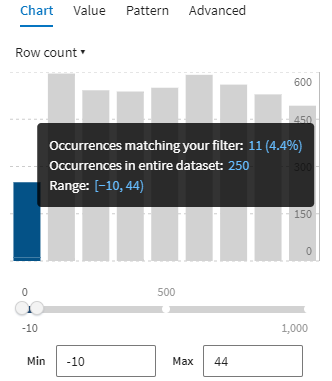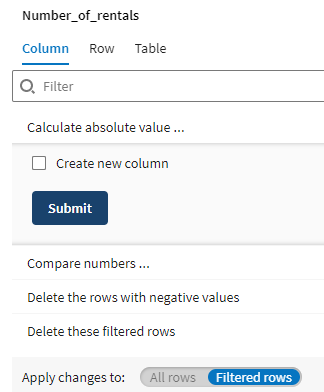Using charts to calculate absolute value
Calculating the absolute value of a number is one of the various mathematical functions available to use on your data.
If you take a close look at the Number_of_rentals column, you will notice that some of the numbers have a negative value.
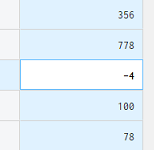
These cells are not marked as incorrect in the quality bar because they still fit the semantic type automatically set as integer. Nevertheless, this is unusable data. As a consequence, you are going to apply a function to remove the negative sign for all these numbers.
To calculate the absolute value of your data, proceed as follows:
Procedure
Results
Did this page help you?
If you find any issues with this page or its content – a typo, a missing step, or a technical error – let us know how we can improve!