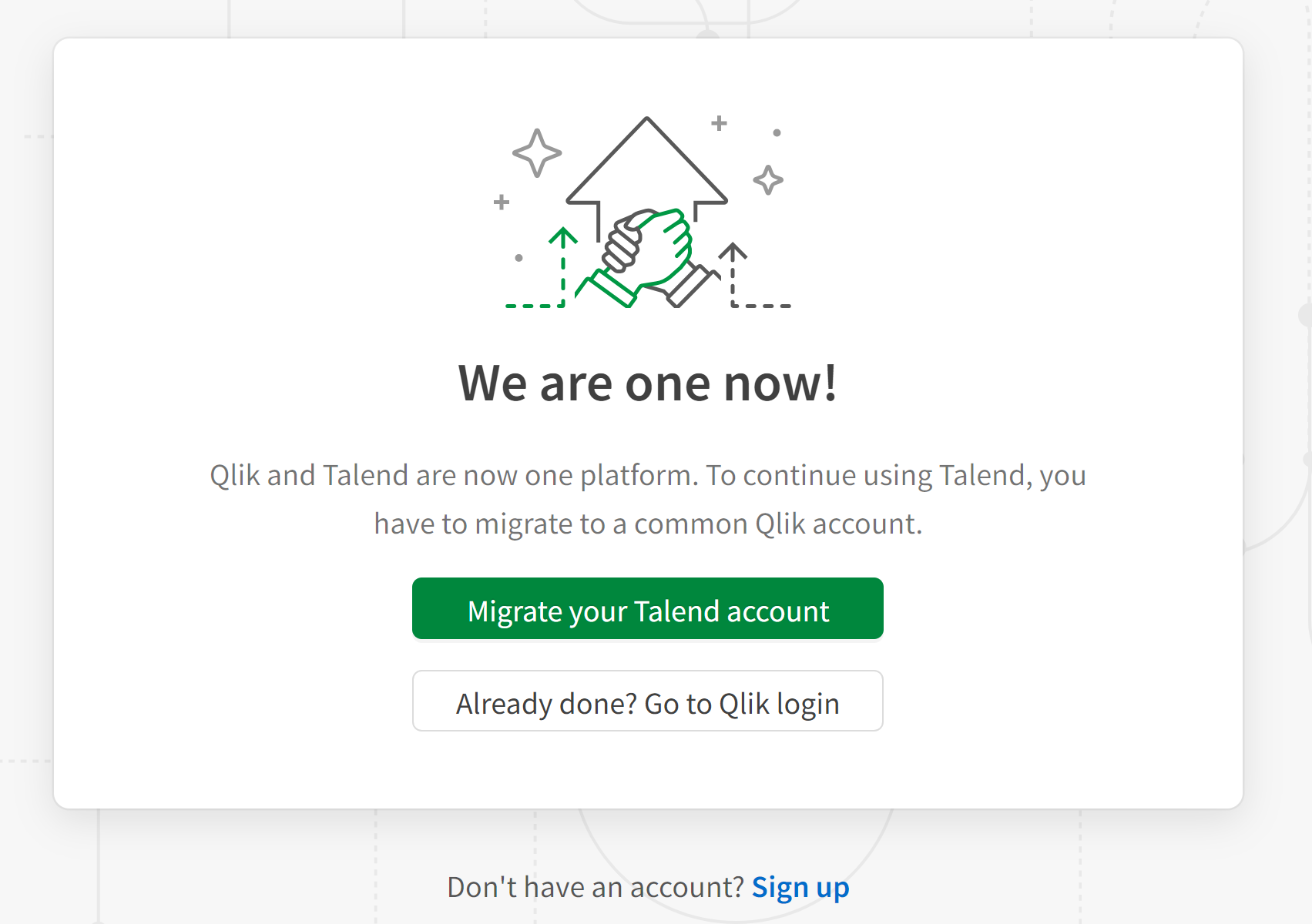Logging in to Talend Cloud Data Stewardship
Once you receive your login information from the administrator, you can
get started and deduplicate customer records to survive only the appropriate
data.
Procedure
Did this page help you?
If you find any issues with this page or its content – a typo, a missing step, or a technical error – let us know how we can improve!