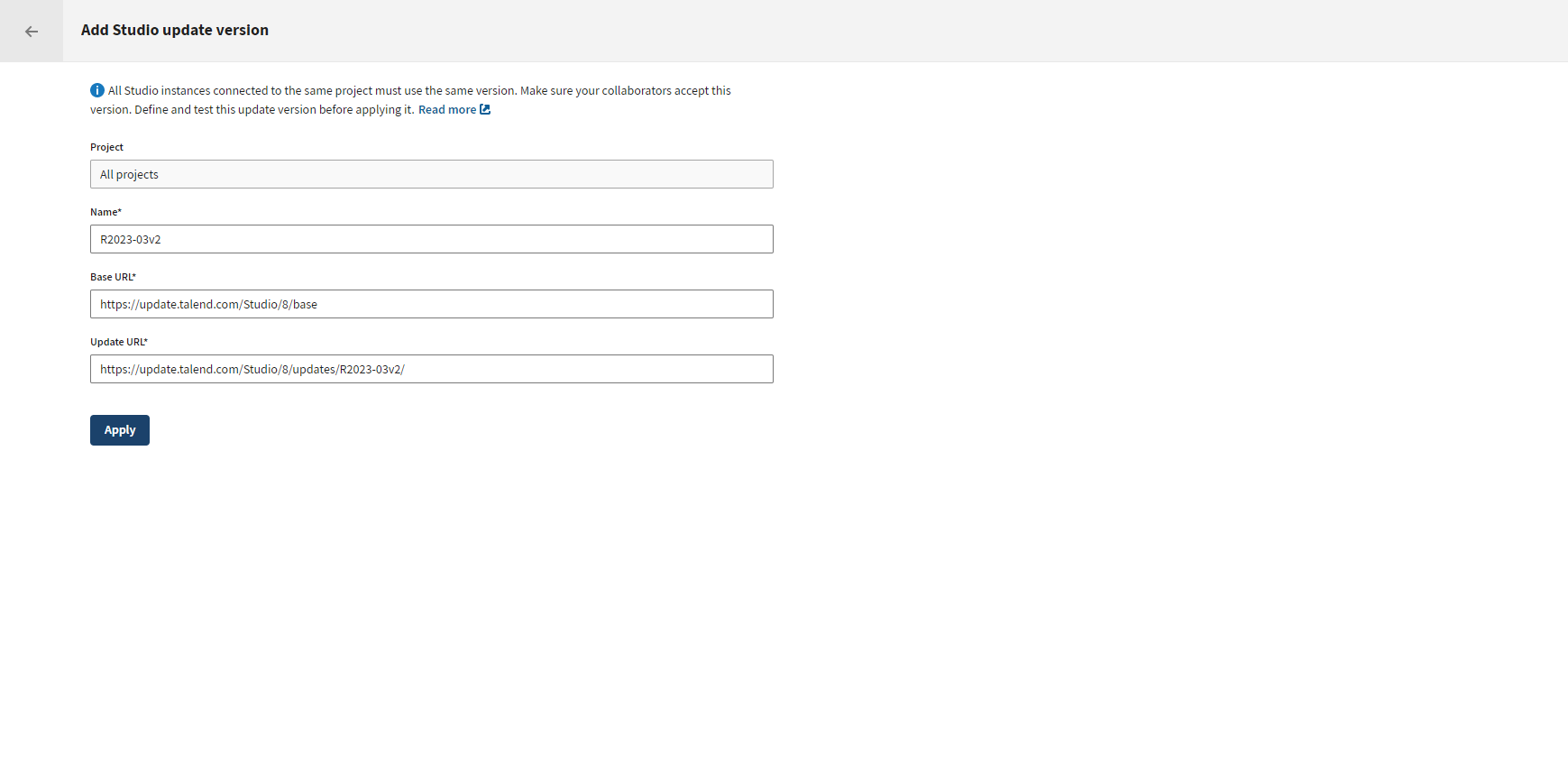Adding and applying a custom update version
Add and apply a custom update version for example when using a nexus, for an old
version or for a specific monthly update.
Before you begin
- You have Talend Studio 8.0.
- You have installed the R2022-05 Talend Studio Monthly update or a later one manually to each Talend Studio.
- You have been assigned the Project Administrator role to manage the update version.
Procedure
Did this page help you?
If you find any issues with this page or its content – a typo, a missing step, or a technical error – let us know how we can improve!