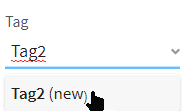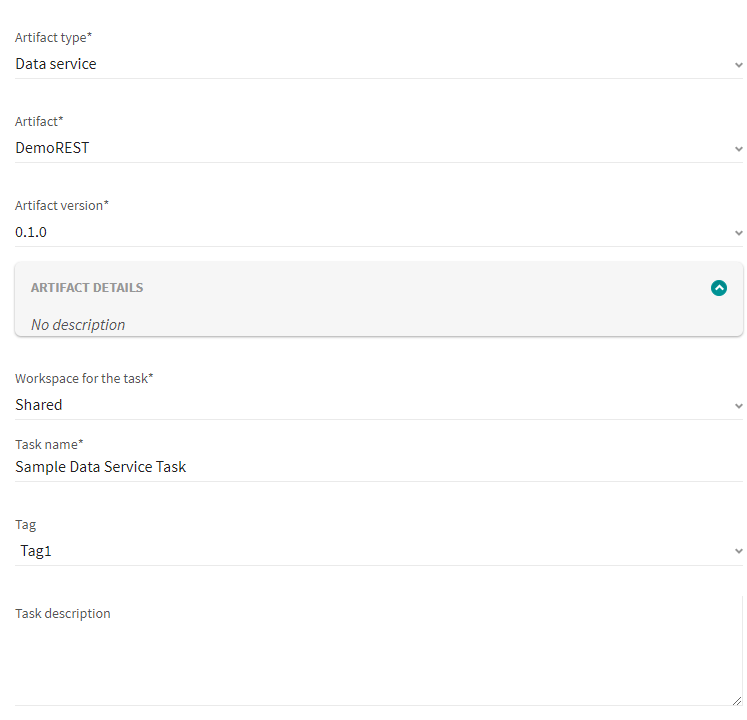Creating data service tasks
Before you begin
About this task
Procedure
Results
Your task is ready to run on Talend Management Console.
Exponential back-off retry pattern has been adopted to provide not only faster first and second retries (1 minute and 3 minutes respectively after the initially failed attempt), but also better global behaviour on peak workload situation.
For example, when you try to execute a task that is already running, the execution fails. Talend Management Console retries the execution with incrementally increased intervals, that is to say, the first retry takes place at the end of 1 minute only, the second one 2 minutes, then subsequently 4 minutes and 8 minutes.If the fourth retry fails, you will get the error message Exceeded the limit of deployment attempts: another instance of the same task was running on the engine at same time. Try to run the task later.
Example
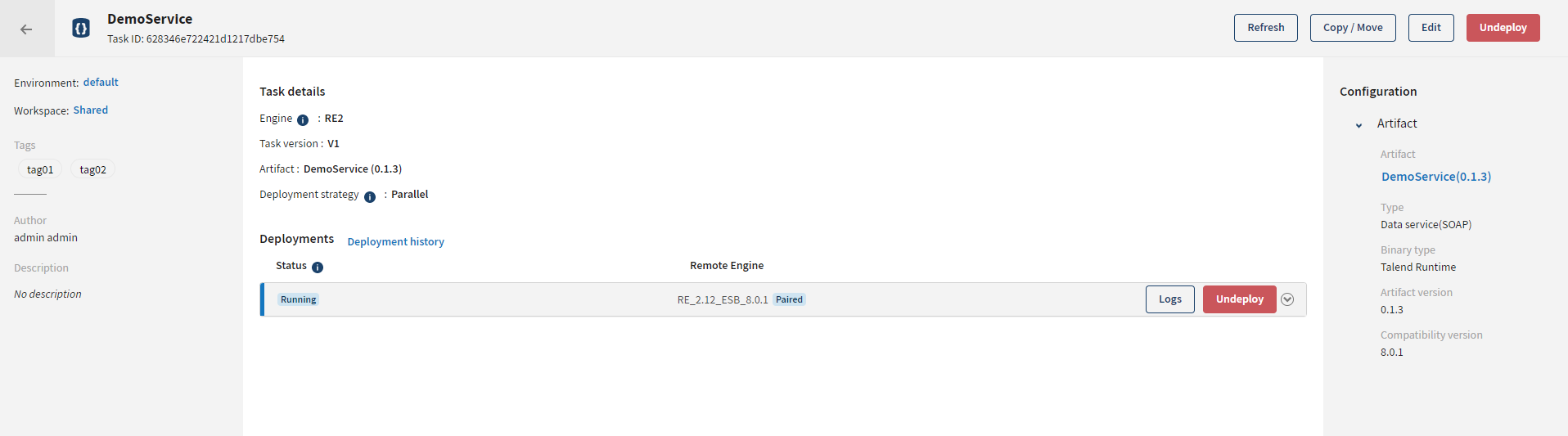
Did this page help you?
If you find any issues with this page or its content – a typo, a missing step, or a technical error – let us know how we can improve!