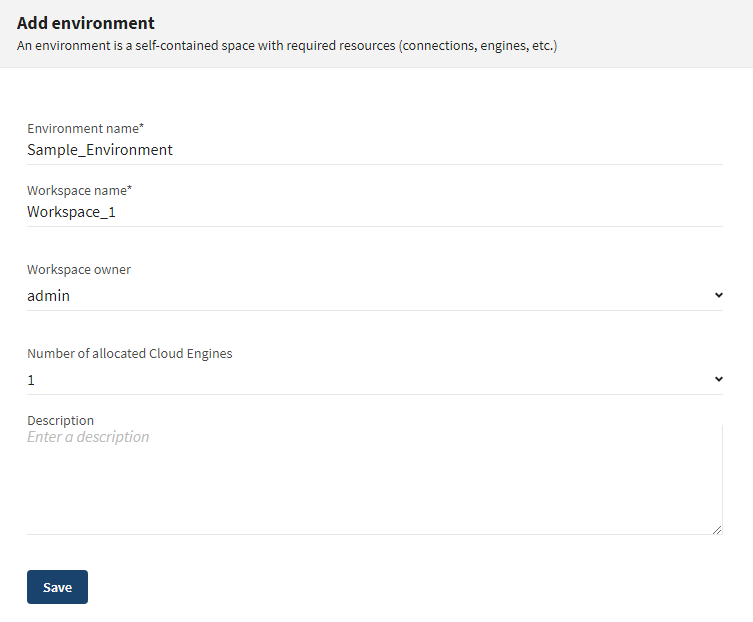Creating environments
An environment is a self-contained space with the required
resources (connections, engines, and so on) that allow the execution of tasks and plans
in isolation, with no impacts on other environments.
About this task
You can navigate between environments by using the Environment filter at the top of the Operations, Management and Processing pages.
The first time you log in to Talend Management Console only the default environment is available.
Procedure
Results
The environment is created with the workspace you specified.
To share the workspace, click the environment name then click the Share workspace icon next to the workspace name.
To add other workspaces to this new environment, click the environment name then Add workspace.
Did this page help you?
If you find any issues with this page or its content – a typo, a missing step, or a technical error – let us know how we can improve!