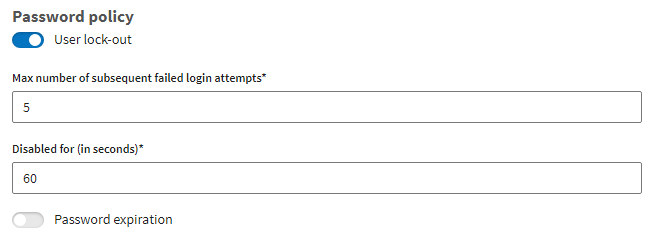Defining password policy
You can define automatic password expiration and the maximum number of subsequent
failed login attempts for all account users. When you use an
External Single Sign-On Provider, you cannot configure
the password policy.
Before you begin
- You must have the Security Administrator role in Talend Management Console.
- The External Single Sign-On Provider option is disabled.
About this task
You can toggle each of these options on or off without erasing your configuration. Both options can be applied to all users of the account.
Procedure
Results
The new password policy applies to every user.
Did this page help you?
If you find any issues with this page or its content – a typo, a missing step, or a technical error – let us know how we can improve!