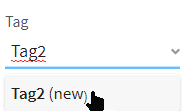Managing tags
Use tags to organize your tasks.
About this task
You can create tags available for all users in your account; the tag list is shared between all environments or workspaces.
The same tag can be assigned to multiple tasks, and tasks can have multiple tags.
The Tag field is case sensitive, and tags can be maximum 64 characters long.
You must have Operator role in Talend Management Console to manage tags.
Procedure
Did this page help you?
If you find any issues with this page or its content – a typo, a missing step, or a technical error – let us know how we can improve!

 icon next to the task.
icon next to the task.