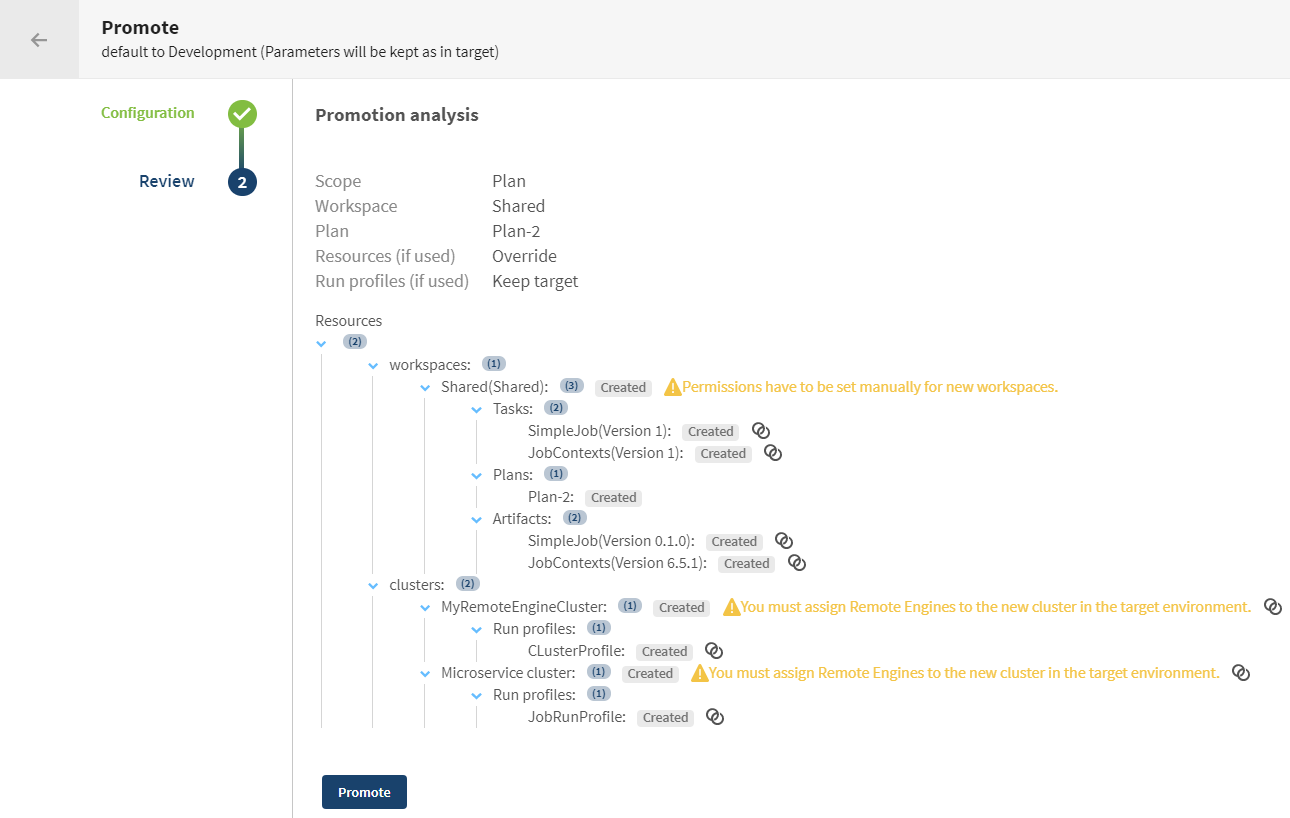Promoting plans
If required, you can promote only the plans that are of interest for you in the source environment.
Before you begin
- You must be assigned to the promotion.
- Ensure that no other promotion is running at the same time on the same source and target environments.
- You must have access to at least one workspace in the target environment.
- Plans must be run at least once before they can be promoted.
Procedure
Results
Once the promotion is done, either successfully or with warnings, the Promotion details page opens on the Run history tab. It indicates the status of your promotion. You can access the full promotion history for the promotion by clicking View history. If the promotion fails, a notification appears on the Promotion analysis page to show the promotion errors.
Did this page help you?
If you find any issues with this page or its content – a typo, a missing step, or a technical error – let us know how we can improve!

 icon.
icon.