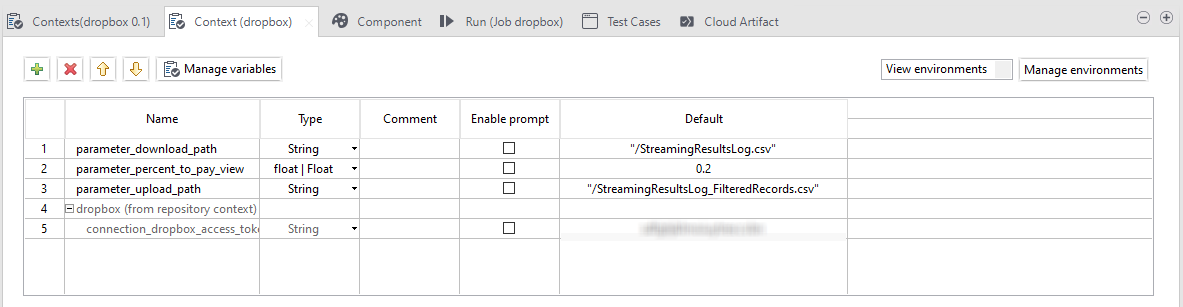Importing custom context parameters
Each contributor to the project can define their own context parameter values, for example where the log file is pulled from and where the result file is pushed to, before executing the Job in the cloud.
About this task
Procedure
Did this page help you?
If you find any issues with this page or its content – a typo, a missing step, or a technical error – let us know how we can improve!