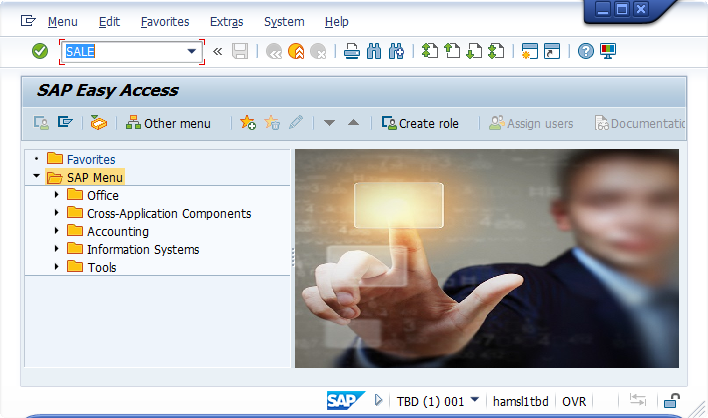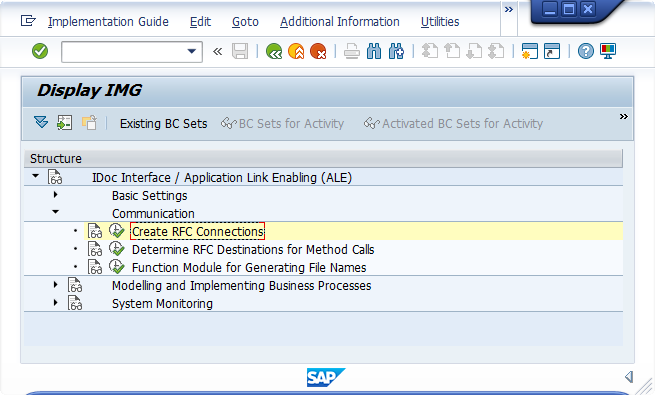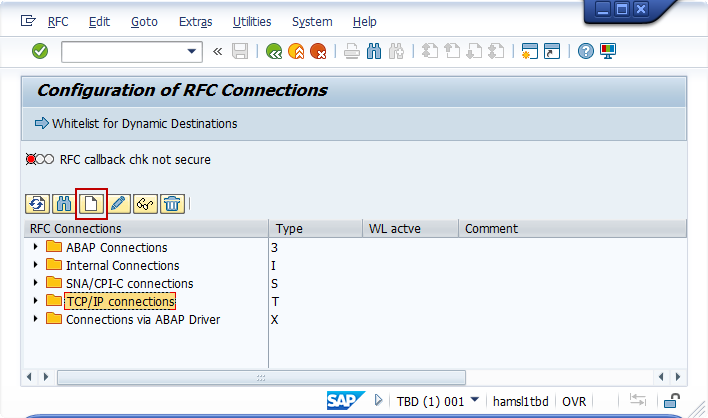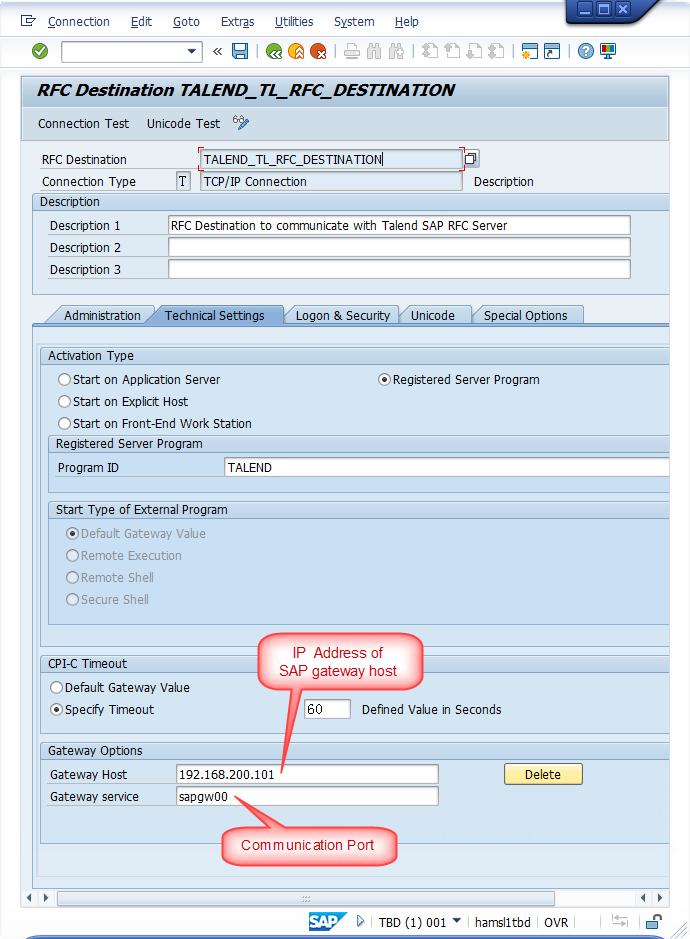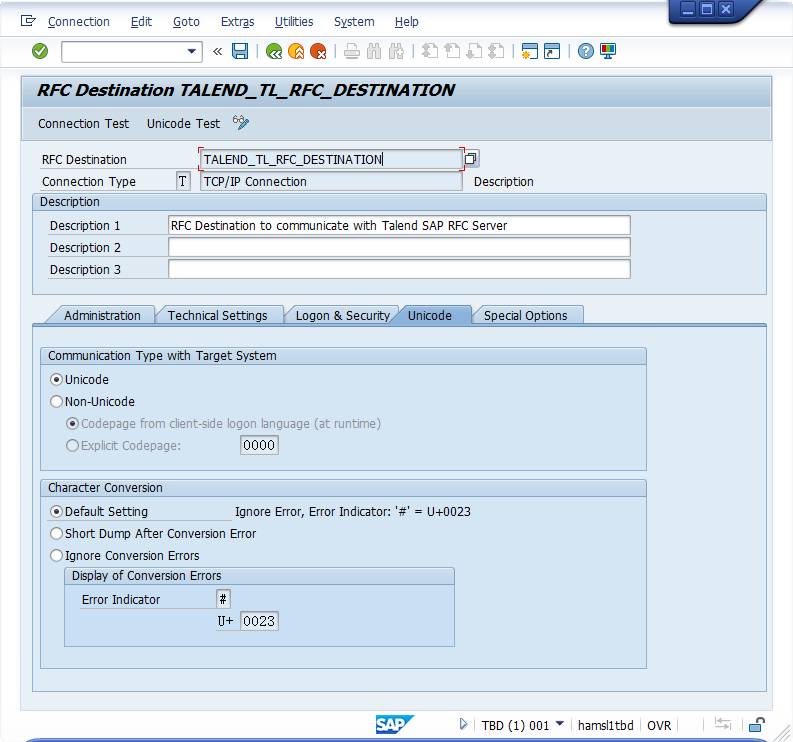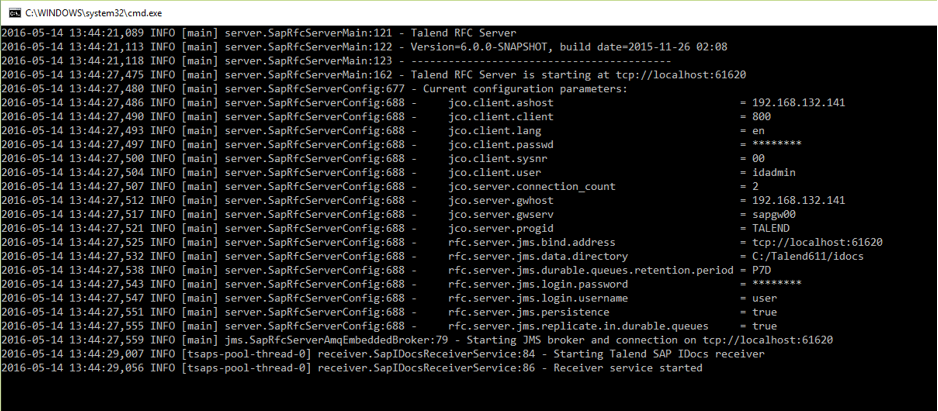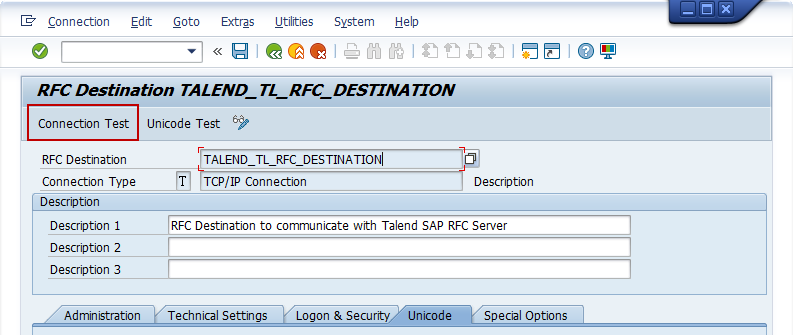Création d'une destination RFC
Vous pouvez créer une destination RFC qui pointe vers Talend SAP RFC Server via la transaction SAP SALE ou SM59, qui mène directement à la configuration.
Avant de commencer
Avant de commencer les étapes suivantes, assurez-vous qu'un utilisateur ou qu'une utilisatrice SAP a été créé pour vous connecter aux Jobs Talend et à Talend SAP RFC Server.
Procédure
Résultats
Si tous les paramètres sont correctement configurés, votre écran ressemble à celui-ci. Un Job Talend, utilisant le composant tSAPIDocReceiver, est prêt à recevoir des documents IDoc.
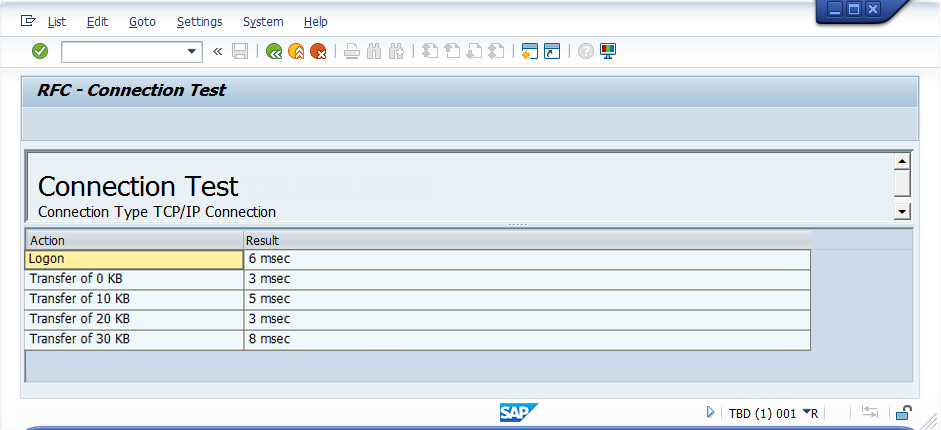
Cette page vous a-t-elle aidé ?
Si vous rencontrez des problèmes sur cette page ou dans son contenu – une faute de frappe, une étape manquante ou une erreur technique – dites-nous comment nous améliorer !