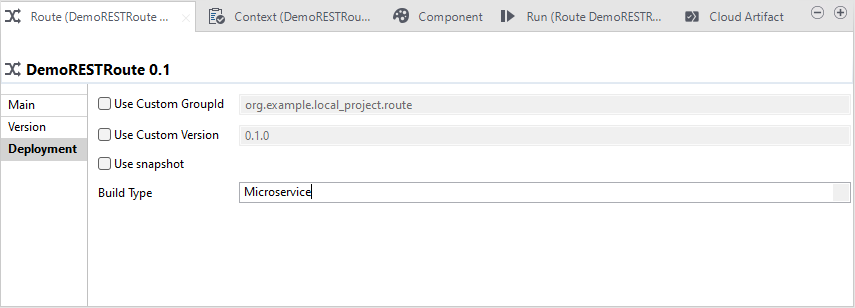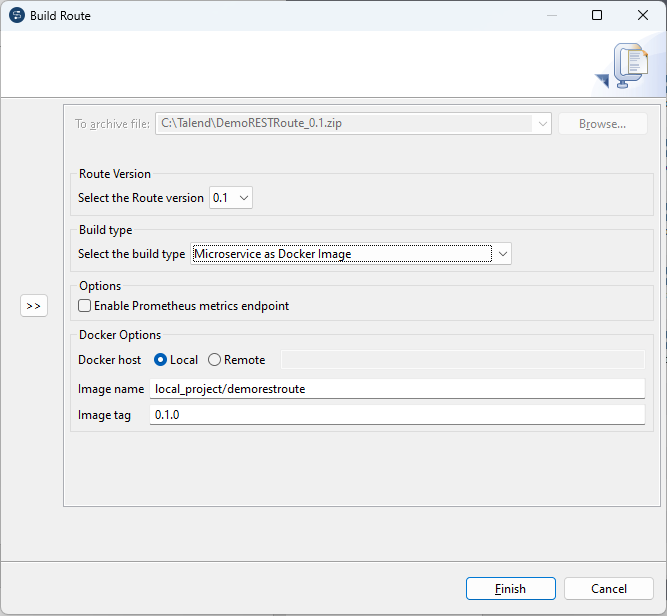Building a Route to a Microservice Docker image
About this task
Information noteNote: This feature is available only if you have installed the R2024-02 Talend Studio
Monthly update or a later one delivered by Talend. For
more information, check with your administrator.
This feature is not shipped with Talend Studio by default. You need to install it using the Feature Manager. For more information, see Installing features using the Feature Manager.
To build a Route to a Microservice Docker image, complete the following:
Procedure
Results
Information noteNote: A Route leveraging Jetty component in a cMessagingEndpoint will fail to
run.
Did this page help you?
If you find any issues with this page or its content – a typo, a missing step, or a technical error – let us know how we can improve!