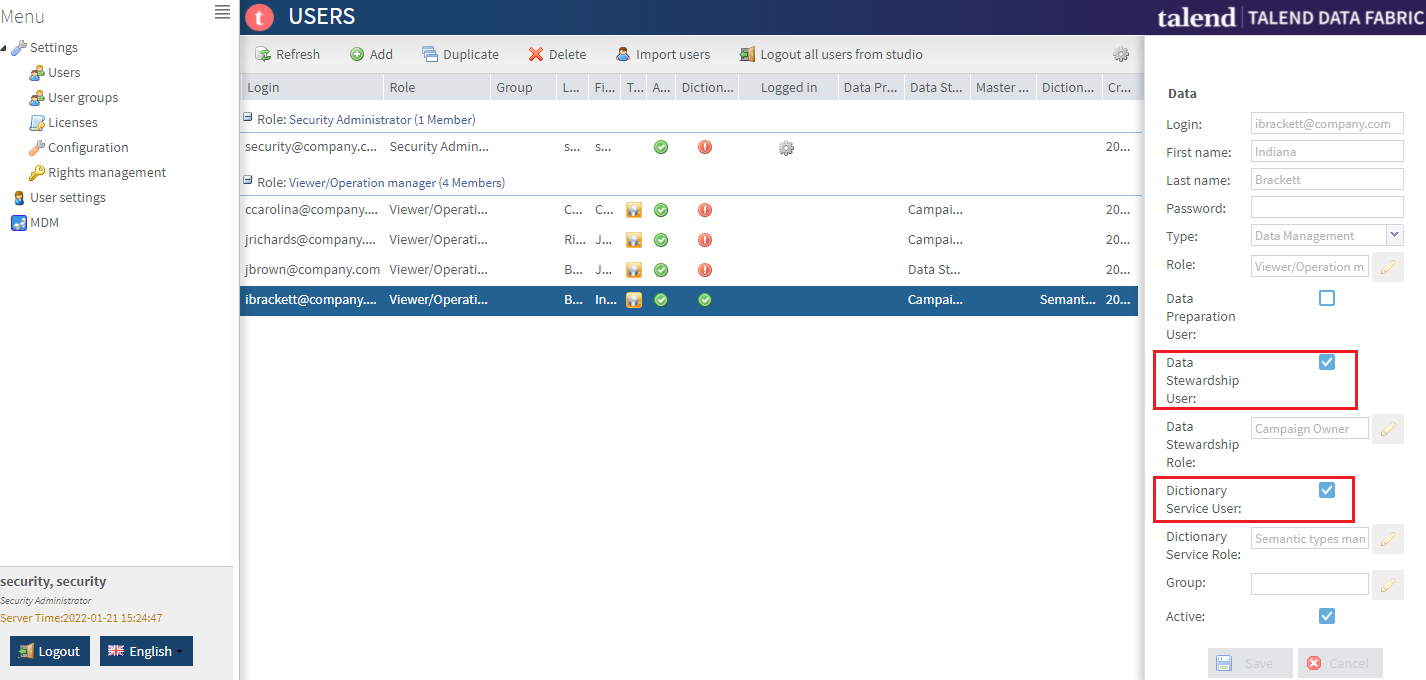Adding Data Stewardship users
This type of users can access Talend Data Stewardship, but it does not have access to
other projects.
Before you begin
Procedure
Results
The Data Stewardship user is created and added to the list of users in the Users page.
Did this page help you?
If you find any issues with this page or its content – a typo, a missing step, or a technical error – let us know how we can improve!