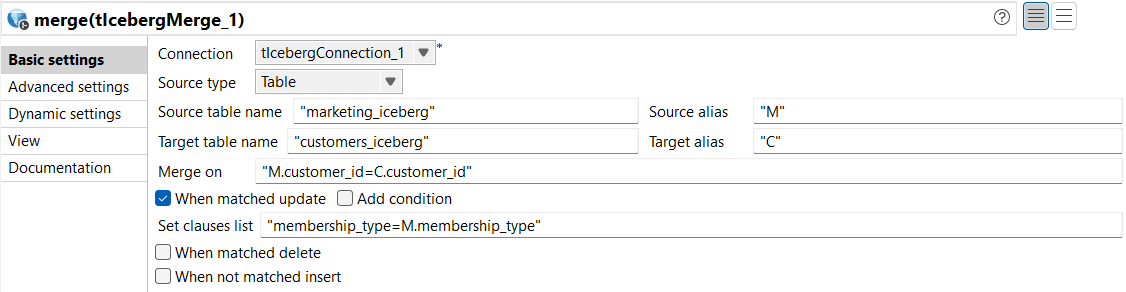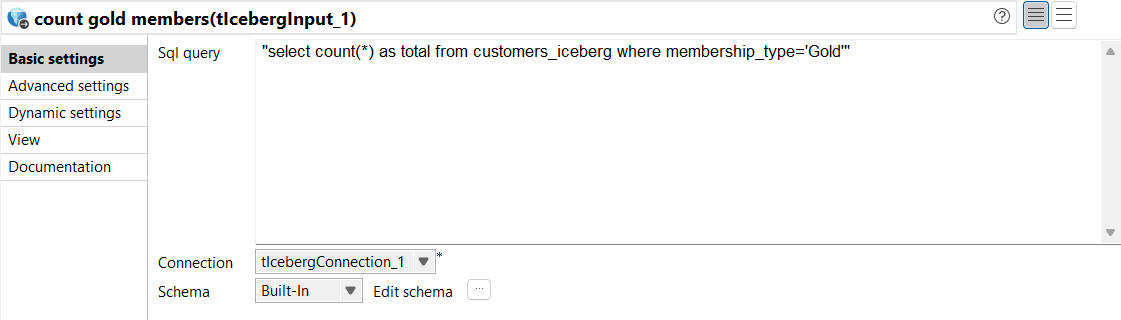Merging Iceberg tables
The final step of this scenario is to merge the data from the
marketing_iceberg Iceberg table into the
customers_iceberg Iceberg table.
About this task
For this task, the Merging subJob is used.