Setting up the Job
Procedure
-
Open the Basic settings view of the
tSambaConnection component by double-clicking the component and
do the following.
- Enter the IP address of the Samba host in the host field.
- If user authentication is enabled in the Samba host, enter user name and password in the username and password fields.
-
Enter the domain name in the Domain field.
If the Samba host is not configured with a domain, leave this field empty.
-
Open the Basic settings view of the
tSambaInput component by double-clicking the component and do
the following.
- Select Use an existing connection and select the tSambaConnection component from the Component List drop-down list.
- Enter the name of the shared folder set in the Samba host in the Share directory field (SmbShare in this example).
- Enter the path to the file which you want to insert data into in the Remote path field (/abc/customers.csv in this example).
-
Click the Guess schema button and then click
OK if the schema displayed is correct.
You can also create the schema manually by clicking the [...] button next to Edit schema. In this case, make sure the schema conforms to the structure of the file.
-
Select CSV from the File Type
drop-down list.
Information noteNote: Currently, the tSambaInput component supports csv files and JSON files only.
- Select the field separator from the Field separator type drop-down list (; in this example).
- Set the other options according to the configuration of your machine.

-
Open the Basic settings view of the
tFileOutputDelimited component by double-clicking the component
and do the following.
-
Enter the path to the file where the local data is stored in the
File Name field (localdata.csv
in this example).
Information noteNote: Make sure the local data has the same columns as that of the file stored in the Samba host (customers.csv in this example).
- Make sure the field separator in the Field Separator field is the same as that set in the previous step.
- Select the Append option.
- Click Sync columns to make sure the schema is the same as that of the tSambaInput component.
- Leave the other options as they are.
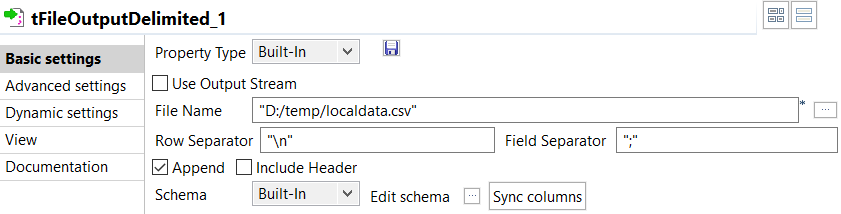
-
Enter the path to the file where the local data is stored in the
File Name field (localdata.csv
in this example).
-
Open the Basic settings view of the
tFileInputDelimited component by double-clicking the component
and do the following.
- Click the [...] button next to Edit schema and add the same columns as those of the tFileOutputDelimited component.
-
Enter the path to the file where the local data is stored in the
File name/Stream field
(localdata.csv in this example).
Information noteNote: You can also enter the file name by placing the cursor in the File name/Stream field, pressing Ctrl + Space, and then selecting tFileOutputDelimited_1.FILE_NAME from the list that appears.
- Leave the other options as they are.

- Open the Basic settings view of the tSambaOutput component by double-clicking the component and make sure the component has the same settings as those of the tSambaInput component.
- Save the Job.
Did this page help you?
If you find any issues with this page or its content – a typo, a missing step, or a technical error – let us know how we can improve!
