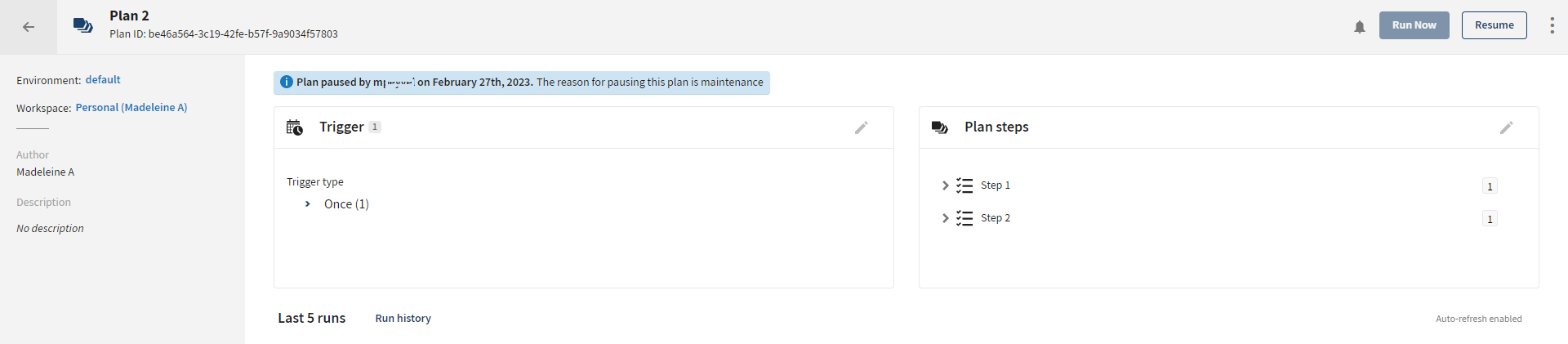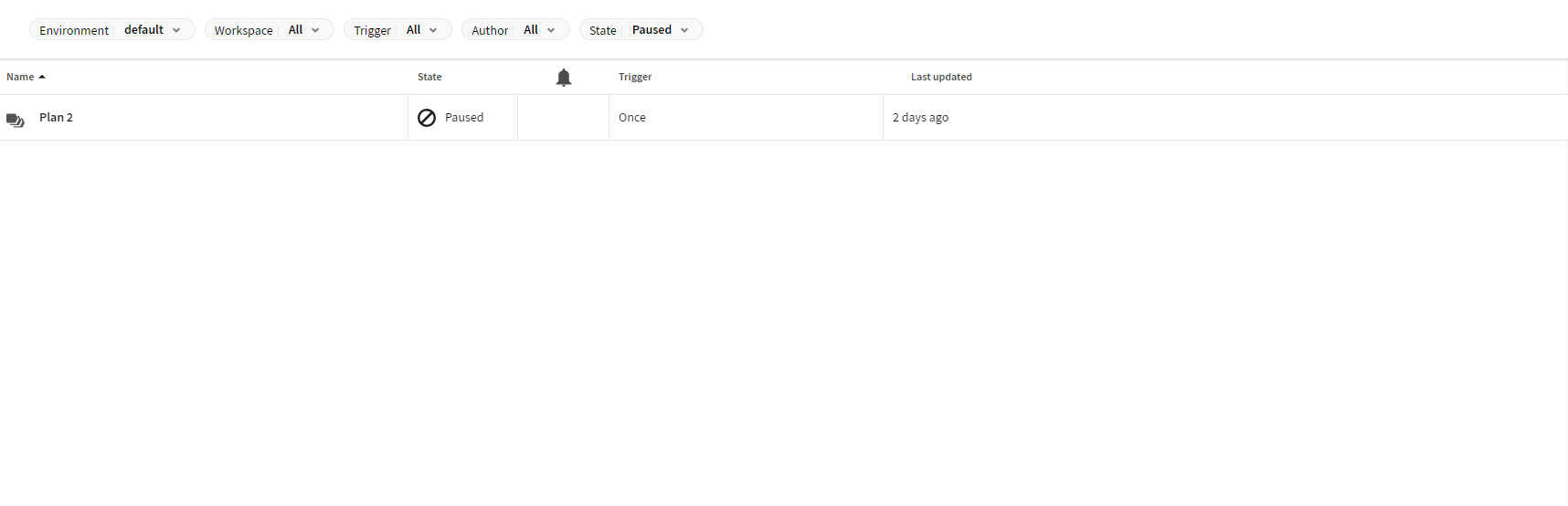Pausing plan executions
Pause your plan executions, for example when fixing an issue for a failed plan or during a maintenance period, to make sure no executions will happen during these events.
Note that a paused task or plan on Cloud Engines neither starts Cloud Engine nor consumes tokens.
Before you begin
- You must have the appropriate permissions for the environment and workspace where the plan is located.
- You must have Execute permission to pause plan executions.
About this task
You can pause plan executions from its details page or from the Plans tab. Once paused, no executions will be possible for this plan anymore, including scheduled, manual, API, or webhook.
Any ongoing executions continue until completed.
Procedure
Did this page help you?
If you find any issues with this page or its content – a typo, a missing step, or a technical error – let us know how we can improve!