Checking scheduled task runs against your maintenance timetable
Get all task runs of a task scheduled until a given date and check whether some of those
runs fall in the system maintenance window.
Before you begin
-
Generate access tokens:
- For users, generate a personal access token by following Generating a Personal Access Token.
- For service accounts, generate a service access token by following Generating a service account token.
Once generated, a service account token expires after 30 minutes. If it expires, generate a new token using the POST method at the endpoint https://api.<env>.cloud.talend.com/security/oauth/token. For more information about generating a token, see Generating a service account token.
- Ensure that the user or the service account to be used to issue API calls has the TMC_OPERATOR role and the READ permission for the workspace to which the task to be verified belongs.
Procedure
Issue the following request to get the scheduled task runs of a given
environment.
Example
method: POST
endpoint: https://api.<env>.cloud.talend.com/orchestration/executables/events/search
headers: {
"Content-Type": "application/json",
"Authorization": "Bearer <your_personal_access_token_or_service_account_token>"
}
payload: {
"environmentId": "id_of_the_environment", #for example, 6242bc6eac74e9757cda41bb
"to":"1672531199000"
}The to field defines the end date time in milliseconds till which the task runs are scheduled to start.
- In Talend Management Console, select the environment from the environment list on the
Environment page. The ID of this environment appears
in the URL of the current page.
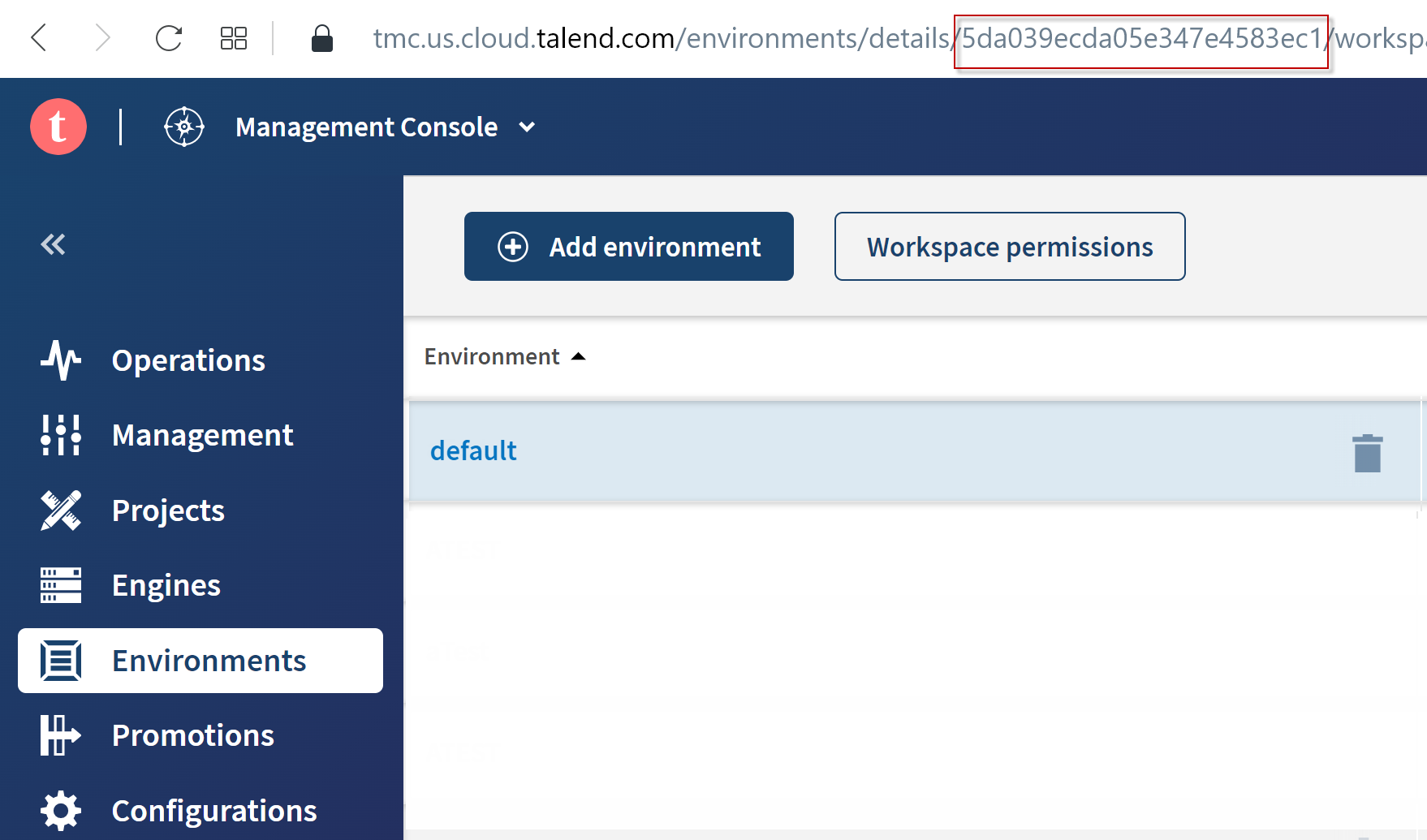
- API: issue the following API call:
method: GET endpoint: https://api.<env>.cloud.talend.com/orchestration/workspaces headers: { "Content-Type": "application/json", "Authorization": "Bearer <your_personal_or_service_account_access_token>" }In the response, the IDs of the environments are returned in the environmentId field in each workspace block.
Results
{
"items": [
{
"id": "61323d2498d04f63ee697541",
"date": "2022-07-20T18:00:00.000Z",
"type": "TASK"
},
{
"id": "61323d2498d04f63ee697541",
"date": "2022-08-20T18:00:00.000Z",
"type": "TASK"
},
{
"id": "61323d2498d04f63ee697541",
"date": "2022-09-20T18:00:00.000Z",
"type": "TASK"
},
{
"id": "61323d2498d04f63ee697541",
"date": "2022-10-20T18:00:00.000Z",
"type": "TASK"
},
{
"id": "61323d2498d04f63ee697541",
"date": "2022-11-20T19:00:00.000Z",
"type": "TASK"
},
{
"id": "61323d2498d04f63ee697541",
"date": "2022-12-20T19:00:00.000Z",
"type": "TASK"
}
],
"limit": 100,
"offset": 0,
"total": 6
}
What to do next
Information noteNote: This pause takes effect
immediately.
