Configuring Talend Administration Center in IdP-initiated mode with Azure
Procedure
-
From Azure, click Users and select the user you want to
associate to the SAML authentication in Talend Administration Center.
Configure the user profile and store the data: you will need it at a later step.
-
From
Talend Administration Center, click Configuration > SSO and set Use SSO login to
true. SSO fields are displayed:
 Fill in the fields as explained below:
Fill in the fields as explained below:- IDP metadata: upload the metadata file that you downloaded at step 3.g.
- Service Provider Entity ID: same Identity ID as in the Basic SAML Configuration in Azure (refer to step 3.e).
- IDP Authentication Plugin and Identity Provider Configuration: leave default values.
-
Mapping Configuration: enter values matching
with the ones entered in Configuring Azure AD user
section and click Save.
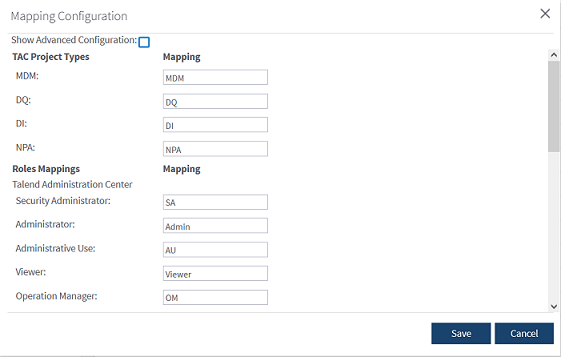
- If you log out from Talend Administration Center, the login screen now displays a message that prevents from logging in directly. With Azure SSO, you need to log in from Azure website: go to https://myapplications.microsoft.com and click the application icon.
-
In case you want to use Talend Studio together with Talend Administration Center and Azure AD SSO, you need to generate a Personal Access Token.
-
Go to Configuration > Security Policy. In the Personal Access Token
enabled list, select true (default value is
false).
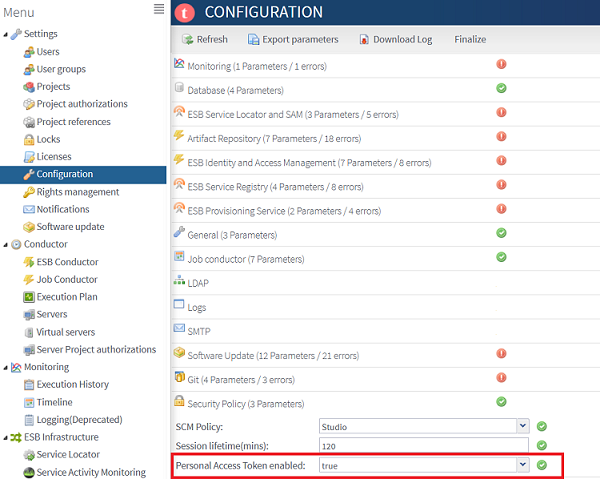
-
Go to User settings and generate the
Personal Access Token.
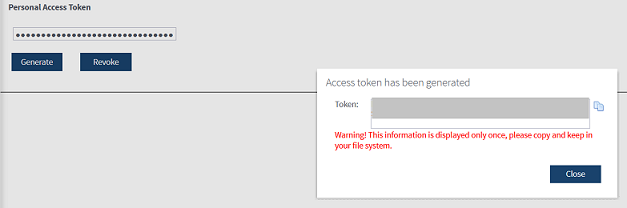
- Connect on Talend Studio using the token generated in the password field.
-
Go to Configuration > Security Policy. In the Personal Access Token
enabled list, select true (default value is
false).
Did this page help you?
If you find any issues with this page or its content – a typo, a missing step, or a technical error – please let us know!
