Edit a Business Process Model Diagram
Steps
- Sign in as a user with at least the Metadata Management capability object role assignment on the model.
- Navigate to the object page of the model.
- Click to open the particular diagram.
- Click START EDITING.
- There is a pallet of process objects one may choose from on the left hand panel.
Example
Sign in as Administrator and go to the Overview tab of the object page for the Samples model.
Click +CREATE in the Folders section and enter “Edited Diagrams” in the NAME and click OK.

Click to open the new folder and click +CREATE in the BPMN Diagrams section and enter “Simple Process” in the NAME and click OK.
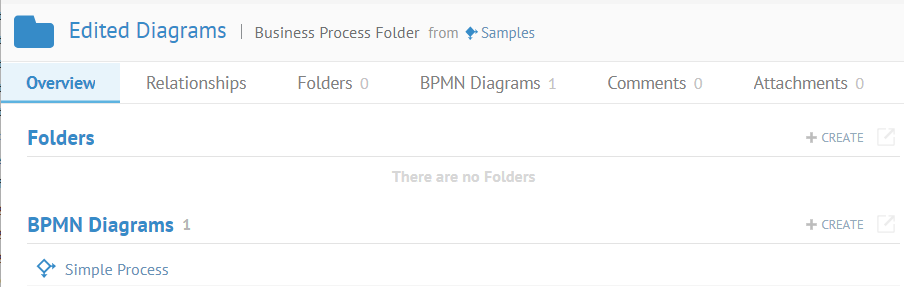
Click to open the new model. Then click START EDITING.

Drag a process (rounded rectangle), a decision (diamond), another process and then a data object (cylinder) into the diagram like so:

Now drag out lines from the left to the right like so:

Did this page help you?
If you find any issues with this page or its content – a typo, a missing step, or a technical error – let us know how we can improve!
